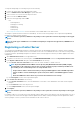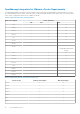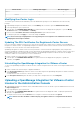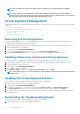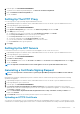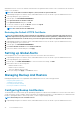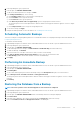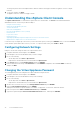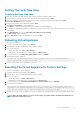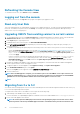Users Guide
The encryption password can contain alpha numeric characters and the following special characters: !@#$%*. There is no length
restriction.
7. To save your changes, click Apply.
The appliance reboots or restarts once Apply is clicked.
Understanding the vSphere Client Console
The vSphere Client Console is found within the vSphere Client on a virtual machine. The Console works hand in hand with the
Administration Console. The Console provides the ability to:
• Configure network settings
• Change the virtual appliance password
• Set the local timezone
• Reboot the virtual appliance
• Reset the virtual appliance to factory settings
• Refresh Console
• Log out from console
• Read-only user role
• Upgrading OpenManage Integration Plugin from 2.0 Version to the Current Version
• Migration Path to migrate from 2.x to the Current Version
Use the arrow keys to navigate up or down. Once you have selected the option you want, press <ENTER>. After you access the Console
screen, VMware vSphere Client takes control of your cursor. To escape from that control, press <CTRL> + <ALT>.
Configuring Network Settings
Changes to the network settings are done in the vSphere Client Console.
1. In vSphere Web Client, in the Navigator, select vCenter.
2. In the Navigator, select the Virtual Machine that you want to manage.
3. Do one of the following:
• On the Object tab, select Action > Open Console.
• Right-click the virtual machine that you selected and select Open Console.
4. In the Console window, select Configure Network, then press <ENTER>.
5. Enter the desired network settings under Edit Devices or under Edit DNS configuration, then click Save & Quit. To abort any
changes, click Quit.
Changing the Virtual Appliance Password
The virtual appliance password is changed in the vSphere Web Client using the Console.
1. In vSphere Web Client, in the Navigator, select vCenter.
2. In the Navigator, select the Virtual Machines that you want to manage.
3. Do one of the following:
• On the Object tab, select Action > Open Console.
• Right-click the virtual machine that you selected and select Open Console.
4. On the Console, use the arrow keys to select Change Admin Password and press <ENTER>.
5. Enter the Current Admin Password and press <ENTER>.
Admin passwords include one special character, one number, one uppercase, one lowercase, and at least 8 letters.
6. Enter a new password for Enter new Admin Password and press <ENTER>.
7. Type the new password again in Please Confirm Admin Password text box , and then press <ENTER>.
38
Console Administration