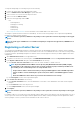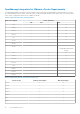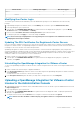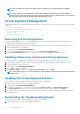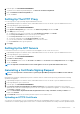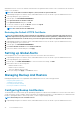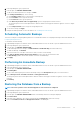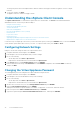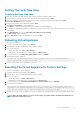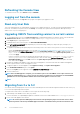Users Guide
Administration Console. There is also a default certificate that is self-signed and can be used for secure communication; this certificate is
unique to every installation.
NOTE: You can use Microsoft Internet Explorer , Firefox, Chrome to upload certificates.
1. In OpenManage Integration for VMware vCenter, under Administration Console, use the link to open the Administration Console.
2. In the Login dialog box, type your password.
3. In the left pane, click APPLIANCE MANAGEMENT.
4. Click Upload Certificate for HTTPS Certificates.
5. In the Upload Certificates dialog box, click OK.
6. To select the certificate to upload, click Browse, and then click Upload.
7. If you want to abort the upload, click Cancel.
NOTE: The certificate must use PEM format.
Restoring the Default HTTPS Certificate
NOTE: If you want to upload a custom certificate for your appliance, you need to upload the new certificate prior to
vCenter registration. If you upload the new custom certificate after vCenter registration, communication errors are
displayed in the Web client. To fix this issue, you need to unregister and reregister the appliance with the vCenter.
1. In OpenManage Integration for VMware vCenter, under Administration Console, use the link to open the Administration Console.
2. In the Login dialog box, type your password.
3. In the left pane, click APPLIANCE MANAGEMENT.
4. Click Restore Default Certificate link under HTTPS Certificates.
5. In the restore default certificate dialog box, click Apply.
Setting up Global Alerts
Alert management lets you enter global settings for how alerts are stored for all vCenter instances.
1. In OpenManage Integration for VMware vCenter, under Administration Console, use the link to open the Administration Console.
2. In the Login dialog box, type your password.
3. In the left pane, click ALERT MANAGEMENT. To enter new vCenter alert settings, click Edit.
4. Enter numeric values for the following items:
• Maximum number of alerts
• Number of days to retain alerts
• Timeout for duplicate alerts (seconds)
5. To save your settings, click Apply, or click Cancel to cancel.
Managing Backup And Restore
Managing backup and restore is accomplished from the Administrative Console. Tasks on this page include:
• Configuring Backup And Restore
• Scheduling Automatic Backups
• Performing An Immediate Backup
• Restoring The Database From Backup
Configuring Backup And Restore
The backup and restore function backs up the OpenManage Integration for VMware vCenter database to a remote location from which it
can be restored later. Profiles, templates, and host information are included in the backup. It is recommended that you schedule automatic
backups to guard against data loss. After this procedure, you must configure a backup schedule.
NOTE: NTP Settings are not saved and restored.
1. In OpenManage Integration for VMware vCenter, under Administration Console, use the link to open the Administration Console.
36
Console Administration