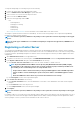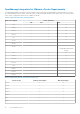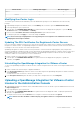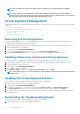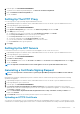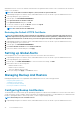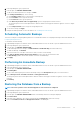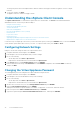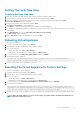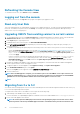Users Guide
To assign the Dell privileges to an existing role, perform the following:
1. Log in to the vSphere Web client with administrative rights.
2. Browse to Administration → Role Manager in vSphere Web client.
3. Select a vCenter server system from the drop-down menu.
4. Select a role and click Edit role action.
5. Select the following privileges and click OK.
• Dell
• Dell.Configuration
• Dell.Deploy-Provisioning
• Dell.Inventory
• Dell.Monitoring
• Dell.Reporting
See Security Roles and Permissions for more information on the available OMIVV roles within vCenter.
The changes to permissions and roles take effect immediately. The user with necessary privileges can now perform the OpenManage
Integration for VMware vCenter operations.
NOTE: For all vCenter operations, OMIVV uses the privileges of the registered user and not the privileges of the logged-
in user.
NOTE: If specific pages of OMIVV are accessed with no Dell privileges assigned to the logged-in user, 2000000 error is
displayed.
Registering a vCenter Server
You can register the OpenManage Integration for VMware vCenter after the OpenManage Integration for VMware vCenter is installed.
OpenManage Integration for VMware vCenter uses the admin user account or a non-administrator user account with necessary privileges
for vCenter operations. OpenManage Integration for VMware vCenter currently supports 10 vCenters per OMIVV appliance that can be
changed later.
1. Open Administration Console from a supported browser.
2. To register a new vCenter server, in the left pane, click VCENTER REGISTRATION, and then click Register New vCenter Server.
3. In the Register a New vCenter dialog box, under vCenter Name do the following:
a) In the vCenter Server IP or Hostname text box, enter the vCenter IP address or FQDN of the host.
NOTE:
Registering OMIVV with the VMware vCenter by using Fully Qualified Domain Name (FQDN) is highly
recommended. For all registrations, the host name of vCenter should be properly resolvable by the DNS server.
The following are the recommended practices for using the DNS server:
• Assign a static IP address and host name when you deploy an OMIVV appliance with a valid DNS registration.
A static IP address ensures that during the system restart, the IP address of the OMIVV appliance remains
same.
• Ensure that OMIVV host name entries are present in both forward and reverse lookups.
b) In the Description text box, enter an optional description.
4. Under vCenter User Account, do the following:
a) In the vCenter User Name text box, enter the administrator’s user name or a non-administrator user name with the required
privileges.
b) In the Password text box, enter the password.
c) In the Verify Password text box, enter the password again.
5. Click Register.
NOTE:
For all vCenter operations, OMIVV uses the privileges of the registered user and not the privileges of the logged-
in user.
For example: Suppose, a user X with the necessary privileges registers OMIVV with vCenter and user Y has only Dell privileges. The user Y
can now log in to the vCenter and can trigger a firmware update task from OMIVV. While performing the firmware update task, OMIVV
uses the privileges of user X to put the host into maintenance mode or reboot the host.
Console Administration
31