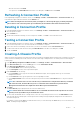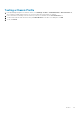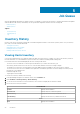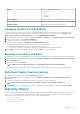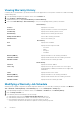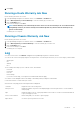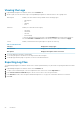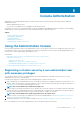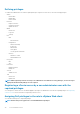Users Guide
Console Administration
Administration of the OpenManage Integration for VMware vCenter and its virtual environment is achieved by using two additional
administration portals:
• Web-based Administration Console
• Console view for an individual server (the appliance virtual machine console).
Through the use of these two portals, global settings for vCenter management, OpenManage Integration for VMware vCenter database
backup and restore, and reset/restart actions can be entered and used across all vCenter instances.
Topics:
• Using the Administration Console
• Virtual Appliance Management
• Setting up Global Alerts
• Managing Backup And Restore
• Understanding the vSphere Client Console
Using the Administration Console
From the vCenter Registration window in the Administration Console, you can register a vCenter server, and upload or buy a license. If you
are using a demo license, a Buy Software link displays from which you can purchase a full-version license for managing multiple hosts. In
this section you can also modify, update, and unregister a server.
Related Tasks:
• Registering a vCenter server by a non-administrator user with necessary privileges
• Registering a vCenter Server
• Modifying the vCenter Login
• Updating the SSL Certificates for Registered vCenters
• Uninstalling OpenManage Integration for VMware vCenter from vCenter
• Uploading a OpenManage Integration for VMware vCenter License
Registering a vCenter server by a non-administrator user
with necessary privileges
You can register vCenter servers for the OMIVV appliance with vCenter administrator credentials of the vCenter server or a non-
administrator user with the necessary privileges.
Perform the following steps to enable a user with the required privileges to register a vCenter server:
1. Add a role and select the required privileges for the role or modify an existing role to change the privileges selected for that role. See
VMware vSphere documentation for the steps required to create or modify a role and select privileges in the vSphere Web client. See
Defining privileges to select all the required privileges for the role.
NOTE: The vCenter administrator should add or modify a role.
2. After you define a role and select privileges for the role, assign a user to the newly created role. See VMware vSphere documentation
for more information on assigning permissions in the vSphere Web client. A vCenter server non-administrator user with the required
privileges can now register and/or unregister vCenter, modify credentials, or update the certificate.
NOTE: The vCenter administrator should assign permissions in the vSphere client.
3. Register a vCenter server by using a non-administrator user with the required privileges. See Registering a vCenter server by a non-
administrator user with the required privileges.
4. Assign the Dell privileges to the role created or modified in step 1. See Assigning Dell privileges to the role in vSphere Web client.
Now, a non-administrator user with the required privileges can use the OMIVV features with Dell hosts.
6
Console Administration 29