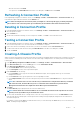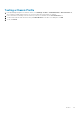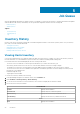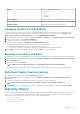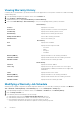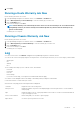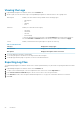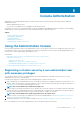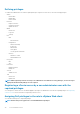Users Guide
Viewing the Logs
1. In OpenManage Integration for VMware vCenter, click the Monitor tab.
2. On the Log tab, view the user actions logs for the OpenManage Integration for VMware vCenter. The Log page shows:
All Categories
Enables you to filter and view the logs based on the following log types:
• All Categories
• Info
• Warning
• Error
Date Filter
Enable you to filter and view the logs by:
• Last Week
• Last Month
• Last Year
• Custom Range
To filter the date based on the specific date, select Custom Range from the Date Filter drop-down
list, enter Start date and End date based on the which you need to filter, and then click Apply.
Search Enables you filter based on the log description or specific text in the log.
Table 2. Grid table details
Category Displays the category type.
Date and Time Displays the date and time of the user action.
Description Displays a description of the user action.
3. To sort the data in the grid, click a column header.
4. To sort using categories or time blocks use the drop-down lists above the grid.
5. To Navigate page between pages of log items, use the Previous and Next buttons.
Exporting Log Files
The OpenManage Integration for VMware vCenter uses a comma-separated values (CSV) file format for exporting information from data
tables.
1. In OpenManage Integration for VMware vCenter, click the Monitor tab.
2. To export a CSV formatted log file, in the lower right-hand corner of the screen, click the Export All icon.
3. In the Select location for download dialog box, browse to the location to save the log information.
4. In the File name text box, either accept the default name ExportList.csv or type your own file name with the .CSV extension.
5. Click Save.
28
Job Queue