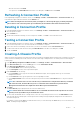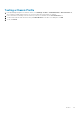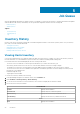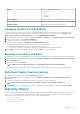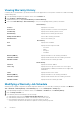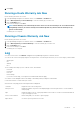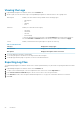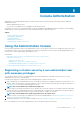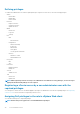Users Guide
4. Click Apply.
Running a Hosts Warranty Job Now
Run an warranty job at least once a week.
1. In the OpenManage Integration for VMware vCenter, on the Monitor > Job Queue tab.
2. Click on Warranty History and Hosts Warranty to select the warranty job you want to run.
3. Click the Run Now button.
4. In the Success dialog box, click Close.
NOTE: Chassis Warranty is run automatically for all the chassis once the host warranty is run. In a SSO environment
having multiple vCenters, the chassis warranty runs automatically with every vCenter when the warranty for any
vCenter is run manually.
A warranty job is now in queue.
Running a Chassis Warranty Job Now
Run an warranty job at least once a week.
1. In the OpenManage Integration for VMware vCenter, on the Monitor > Job Queue tab.
2. Click on Warranty History and Chassis Warranty to select the warranty job you want to run.
3. Click the Run Now button.
4. In the Success dialog box, click Close.
A warranty job is now in queue.
Log
You can view user actions on the Monitor > Log tab of the OpenManage Integration for VMware vCenter.
You can sort the content on this page using the two drop-down lists. The first drop-down list lets you sort on file category, which includes:
• All Categories
• Info
• Warning
• Error
The second drop-down helps you sort on blocks of time, which include:
• Last Week
• Last Month
• Last Year
• Custom Range
If you select custom range, you can pick the start and end date and click Apply.
You can also sort the datagrid columns in ascending or descending order by clicking the column header.
Use the Filter text box to search within your content.
At the bottom of the page grid, the following information is displayed:
Total items
Displays the total count of all log items.
Items per screen Displays the number of log items on the displayed page. Use the drop-down box to set the number of
items per page.
Page Displays the page you are on. Type a page number in the text box or use the Previous and Next buttons
to get you the page you want.
Previous or Next buttons Buttons that guide you to the next or previous pages.
Export All icon Use this to export log content to a CSV file.
Job Queue 27