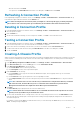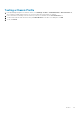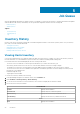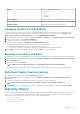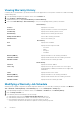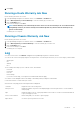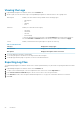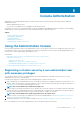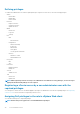Users Guide
Status
Displays the status. Options include:
• Successful
• Failed
• In Progress
• Scheduled
Duration (MM:SS) Displays the duration of the job in minutes and seconds.
Start Date and Time Displays the date and time when the inventory schedule started.
End Date and Time Displays the time the inventory schedule ended.
Changing Inventory Job Schedules
To make sure there is up-to-date server information, you must run periodic inventories on Dell servers. Dell recommends running an
inventory once a week. Inventories do not impact host performance. You can change inventory job schedule on the Monitor > Job
Queue > Inventory History > Hosts Inventory page or from the Initial Configuration Wizard.
1. In the OpenManage Integration for VMware vCenter, on the Monitor > Job Queue tab, click Inventory History > Hosts Inventory.
2. Select a vCenter and then click the Change Schedule icon.
3. In the Inventory Data Retrieval dialog box, do the following:
a) Under Inventory Data, select the Enable Inventory Data Retrieval check box.
b) Under Inventory Data Retrieval Schedule, select the days of the week for your job.
c) In the Inventory Data Retrieval Time text box, type the local time for this job.
You may need to consider the time difference between job configuration time and job implementation time.
4. Click Apply to save the settings, Clear to reset the settings, and Cancel to abort the operation.
Running an Inventory Job Now
Run and triggers an Inventory task immediately for the selected VCenter triggers an Inventory task immediately for the selected VCenter.
1. In the OpenManage Integration for VMware vCenter, on the Monitor > Job Queue tab, click Inventory History > Hosts Inventory.
2. Click the Run Now button.
3. In the Success dialog box, click Close.
NOTE: When you run a modular host inventory, corresponding chassis are discovered automatically.
An inventory job is now in queue. Note that you cannot run an inventory for a single host. An inventory job starts it for all hosts.
Running a Chassis Inventory job now
You can view and run a chassis inventory job in the Chassis Inventory tab.
1. In the OpenManage Integration for VMware vCenter, on the Monitor > Job Queue tab, click Inventory History > Chassis
Inventory.
2. The list of chassis and status that had inventory run in the last inventory execution will be shown.
NOTE: The scheduled chassis inventory is executed the same time as the scheduled host inventory.
3. Click Run Now. The lists of updated inventoried chassis are displayed with the status against each chassis as Success or Failure.
Warranty History
Hardware warranty information is retrieved from Dell Online and displayed by the OpenManage Integration for VMware vCenter. Server’s
Service Tag is used to gather warranty information about the server. Warranty data retrieval jobs are set up using the Configuration
Wizard. View your warranty job history on this tab. Tasks you can do on this tab include:
• Viewing Warranty History
• Modifying a Warranty Job Schedule
• Running a Warranty Job Now
Job Queue
25