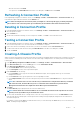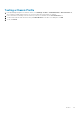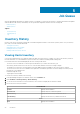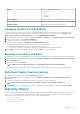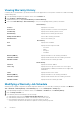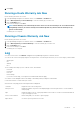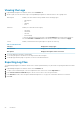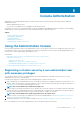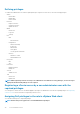Users Guide
7. Click OK.
The Associated Chassis page is displayed.
8. Select the chassis and click on Test Connection Icon to test the chassis connectivity which verifies the credentials and the result is
displayed in the Test Result column as Pass or Fail.
9. Click Finish to complete the profile.
NOTE: You can also add or remove a chassis by clicking on the Plus Icon displayed on the top left corner of the
Associated Chassis page.
Viewing Chassis Profiles
To view chassis profiles:
1. In the OpenManage Integration for VMware vCenter, select Manage > Profiles > Credential Profiles > Chassis Profiles
window. The Chassis Profiles are displayed.
2. If multiple chassis are associated with the Chassis Profile, clicking the arrow icon displays all the associated chassis.
3. In the Chassis View page, you can view the Profile name, description, Chassis IP, service tag and the date you modified the chassis.
4. You can perform the following actions from the Chassis View Page.
a) Add
b) Edit
c) Delete
d) Test connectivity
Editing a Chassis Profile
After you have configured a chassis profile, you can edit the profile name, description, associated chassis, and credentials.
1. In the OpenManage Integration for VMware vCenter, on the Manage > Profiles > Credential Profiles > Chassis Profiles tab,
select a chassis profile.
2. Click the Edit icon on the main menu which is displayed as a tilted Pencil icon.
3. The Edit Chassis Profile window is displayed.
4. In the Chassis Profile area, you can edit the Profile Name and optional Description.
5. Under the Credentials area, you can edit the User Name, Password, and Verify Password The password that you type in the
Verify Password must be same as the one you entered in the Password field. The credentials entered must have administrator
rights on the chassis.
6. Click Apply. The changes are saved.
7. The Associated Chassis tab lets you test the Chassis and Credentials on the selected chassis. Do one of the following:
• To begin the test, select either one chassis or multiple chassis to check and then click the Test Connection icon. The Test
Result column displays whether or not the test connection is successful.
• You can add or delete either one or multiple chassis to a chassis profile by clicking on the Plus icon.
NOTE:
If the chassis are not inventoried, only the IP/host name and Service tag are displayed. The fields Chassis
Name and Model are displayed once the chassis is inventoried.
Deleting Chassis Profiles
To delete Chassis profiles:
1. In the OpenManage Integration, select Manage > Profiles > Credential Profile > Chassis Profiles window.
2. Select a chassis profile that you want to delete and click the Cross (X) Icon. A warning message is displayed.
3. Click Yes to proceed with deletion or click No to cancel deletion.
NOTE:
If all the chassis associated to a Chassis profile have been deselected or moved to different profiles, a delete
confirmation message will be displayed mentioning the chassis profile does not have any associated chassis and will
be deleted. Click on OK to delete the chassis profile.
22 Profiles