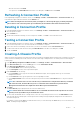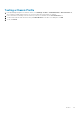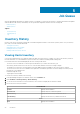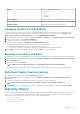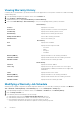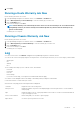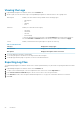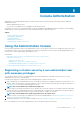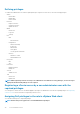Users Guide
When the test is done click Finish.
• To stop the tests click Abort All Tests. In the Abort Tests dialog box, click OK, and then click Finish.
Refreshing A Connection Profile
In the OpenManage Integration for VMware vCenter, on the Manage > Profiles > Credential Profiles > Connection Profiles tab, up
in the VMware vSphere Web Client title bar, click the Refresh icon.
NOTE: After removing the host from vCenter, when you navigate to connection profile page, you will be prompted to
remove the host from connection profile. Upon confirmation, the host will be removed from Connection Profile.
Deleting A Connection Profile
1. In the OpenManage Integration for VMware vCenter, on the Manage > Profiles > Credential Profiles > Connection Profiles tab,
select the profiles to delete.
2. Click the Delete icon.
3. On the Delete Confirmation message, to remove the profile, click Yes , or click No to cancel the delete action.
Testing a Connection Profile
1. In the OpenManage Integration for VMware vCenter, on the Manage > Profiles > Credential Profiles > Connection Profiles tab,
select a connection profile to test. This action may take several minutes to complete.
2. In the Test Connection Profile dialog, select the hosts you want to test and then click the Test Connection icon.
3. To abort all selected tests and cancel the testing, click Abort All Tests. In the Abort Tests dialog box, click OK.
4. To exit, click Cancel.
Creating A Chassis Profile
OMIVV can monitor all Dell Chassis associated with the Dell servers that are managed by OMIVV. Chassis profile is required to monitor the
chassis. A chassis credential profile can be created to associate with a single or multiple chassis. The chassis profile is created using the
following steps:
1. In the OpenManage Integration for VMware vCenter, select Manage > Profiles > Credential Profiles > Chassis Profile.
2. In the Chassis Profiles page, click on the Plus (+) icon to create a New Chassis Profile.
3. In the Chassis Profile Wizard page, do the following:
a) In the Profile Name text box, enter the profile name.
b) In the Description text box, enter an optional description.
4. Under Credentials do the following:
a) In the User Name text box, type the user name with administrative rights, which is typically used to log on to the Chassis
Management Controller.
b) In the Password text box, type the password for the corresponding user name.
c) In the Verify Password text box, enter the same password you have entered in the Password text box. The passwords must
match.
NOTE:
The credentials can be a local or active directory credentials. Before using the Active Directory credentials
with a Chassis Profile, the Active Directory user’s account must exist in Active Directory and the Chassis
Management Controller must be configured for Active Directory based authentication.
5. Click Next.
The Select Chassis page is displayed which shows all the available chassis.
NOTE:
Chassis will be discovered and available to be associated with the Chassis Profile only after the successful
inventory run of any modular host present under that chassis.
6. To select either an individual chassis or multiple chassis, select the corresponding check boxes next to the IP/Host Name column.
If the selected chassis is already a part of another profile then a warning message is displayed, stating that the selected chassis is
associated with a profile.
For example, you have a profile Test associated with Chassis A. If you create another profile Test 1 and try to associate Chassis A to
Test 1 , a warning message is displayed.
Profiles
21