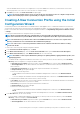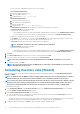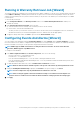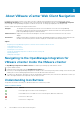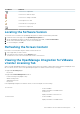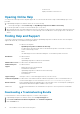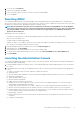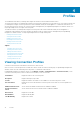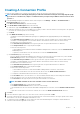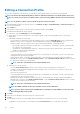Users Guide
Editing a Connection Profile
After you have configured a connection profile, you can edit the profile name, description, associated hosts, and credentials.
NOTE: The vCenters that display during this procedure has authenticated using the same Single Sign On (SSO). If you
do not see a vCenter host, it may be on a different SSO or you may be using a VMware vCenter version less than version
5.1.
NOTE: You are allowed to edit the connection profile irrespective of the license limit
1. In the OpenManage Integration for VMware vCenter, on the Manage > Profiles > Credential Profiles > Connection Profiles tab,
select a connection profile.
2. Click the Edit icon.
3. In the Connection Profile window, on the Welcome tab, read the information and click Next.
4. In the Name and Credentials tab, do the following:
a) Under Profile, type the Profile Name and optional Description.
b) Under vCenter, view the associated hosts for this connection profile. See the note preceding about why you see the hosts
displayed here.
c) Under iDRAC Credentials, do the following:
• The user name is root and this entry cannot be modified if you do not select the Active Directory. It is not compulsory that
iDRAC user needs to use root credential, it can be any Administrator Privilege if the Active directory is set.
• Domain\Username: Type the username in one of these formats: domain\username, or domain@username.
• The following characters are allowed for the user name: / (forward slash), &, \ (backslash), . (period), " (quotation mark),
@, % (percent) (127 character limit).
• The domain can contain alphanumeric characters, - (dash), and . (period) only (254 character limit). The first and last
characters for domain must be alphanumeric.
• Password: Type your password.
The following characters are not allowed for the password: / (forward slash), &, \ (backslash), . (period), " (quotation mark).
• Verified password: Type your password again.
• Enable Certificate Check: The default is a cleared check box. To download and store the iDRAC certificate and validate it
during all future connections, select Enable Certificate Check, or clear the Enable Certificate Check check box to perform
no certificate check and not store the certificate.
NOTE: You need to select Enable if you are using Active-Directory.
d) Under Host Root, do the following:
• Select the Use Active Directory check box to access all the consoles associated with the active directory.
Username: The default username is root and cannot be modified. If the Use Active Directory is selected, you can use any
active directory user name.
• Password: Type your password.
The following characters are not allowed for the password: / (forward slash), &, \ (backslash), . (period), " (quotation mark).
• Verified password: Type your password again.
• Enable Certificate Check: The default is a cleared check box. To download and store the iDRAC certificate and validate it
during all future connections, select Enable Certificate Check, or clear the Enable Certificate Check check box to perform
no certificate check and not store the certificate.
NOTE: You need to select Enable if you are using Active-Directory.
NOTE: The OMSA credentials are the same credentials as those used for ESXi hosts.
NOTE: For hosts that do not have either an iDRAC Express or Enterprise card, the iDRAC test connection result
states
Not Applicable for this system
.
5. Click Next.
6. In the Select Hosts dialog box, select the hosts for this connection profile.
7. Click OK.
8. The Associated Host tab lets you test the iDRAC and Host Credentials on the selected servers. Do one of the following:
• To begin the test, select the hosts to check and then click the Test Connection icon. The other options are inactive.
20
Profiles