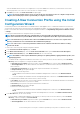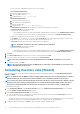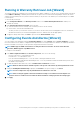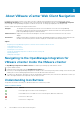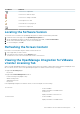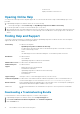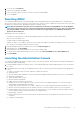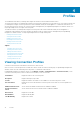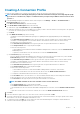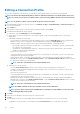Users Guide
4. To save the file, click Download.
5. In the File Download dialog, click Save.
6. In the Save As dialog, browse to where you want to save the file, and click Save.
7. To exit, click Close.
Resetting iDRAC
You can find the iDRAC Reset link on the Help and Support tab. Resetting iDRAC performs a normal iDRAC reboot. The iDRAC reboot
does not reboot the host. After you perform a reset, it takes up to 2 minutes to return to a usable state. Only use this reset in cases where
the iDRAC is not responsive in the OpenManage Integration for VMware vCenter.
NOTE: Dell recommends that you place the host in maintenance mode before resetting iDRAC. You can only apply this
reset action on a host that is part of a connection profile that has been inventoried at least once. This reset action might
not return the iDRAC to a usable state. In this case, a hard reset is required. Refer to your iDRAC documentation to
learn more about a hard reset.
While iDRAC is rebooting, you might see:
• Some delay of communication error while the OpenManage Integration for VMware vCenter obtains its health status.
• All open sessions with iDRAC close.
• The DHCP address for iDRAC might change.
If iDRAC uses DHCP for its IP address, then there is a chance that the IP address will change. If this happens, rerun the host inventory
job to capture the new iDRAC IP address in the inventory data.
1. In the OpenManage Integration for VMware vCenter, click the Help and Support tab.
2. Under iDRAC Reset, click Reset iDRAC.
3. On the iDRAC Reset dialog, under iDRAC Reset, type the host IP address/name.
4. To confirm that you understand the iDRAC reset process, select the I understand iDRAC reset. Continue iDRAC reset.
5. Click Reset iDRAC.
Launching the Administration Console
You can launch OpenManage Integration for VMware vCenter from within the VMware vCenter web client, and open the Administration
Console from the Help and Support tab.
1. In the OpenManage Integration for VMware vCenter, on the Help and Support tab, under the Administration Console, click the link to
the console.
2. In the Administration Console login, use the admin password to log in. You can perform the following operations in the Administration
console:
a) Register or unregister a vCenter, modify credentials, or update the certificate.
b) Upload the license.
c) View the summary about the number of vCenters registered and available, and about maximum host license, in use and available.
d) Restart the virtual appliance.
e) Update (upgrade to latest version).
f) Generate troubleshooting bundle.
g) Display the network settings (read only mode).
h) Configure the HTTP Proxy Settings: this is used to connect to Dell server for appliance upgrade or for connectivity to http://
downloads.dell.com/published/Pages/index.html.
i) Configure NTP settings, which allow you to enable or disable NTP server, and configure preferred and secondary NTP server.
j) Generate a certificate signing request (CSR), upload a certificate, or restore the default certificate for HTTPS Certificates.
k) Configure global settings on how alerts are stored for all vCenter instances. You can configure the maximum numbers of alerts to
be stored, numbers of days to retain them, and time out for duplicate alerts.
l) Initiate Backup, or Restore.
m) Configure backup location to a network share, and the encryption password for the backed-up files (along with test network
connection).
n) Schedule a recurring backup.
About VMware vCenter Web Client Navigation
17