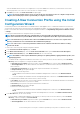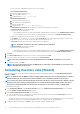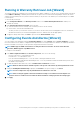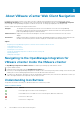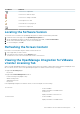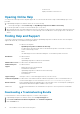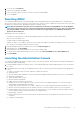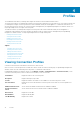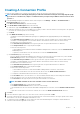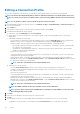Users Guide
Running A Warranty Retrieval Job [Wizard]
The warranty retrieval job configuration is from setting option in the OMIVV. In addition, you can also run or schedule warranty retrieval job
from Job Queue->Warranty. Scheduled jobs are listed in the Job queue. In an SSO environment having multiple vCenters, the chassis
warranty runs automatically with every vCenter when the warranty for any vCenter is run. Warranty is not automatically run if it is added
to chassis profile.
To run a warranty retrieval job:
1. In the Configuration Wizard, in the Warranty Schedule window, select Enable Warranty Data Retrieval to enable you to
schedule the warranty.
2. Under Warranty Data Retrieval Schedule, do the following:
a) Select the check box next to each day of the week that you want to run the warranty.
b) In the text box, enter the time in HH:MM format.
The time you enter is your local time. Therefore, if you want to run the inventory at the virtual appliance time zone, calculate the
time difference between your local and virtual appliance time zone, and then enter the time appropriately.
3. To apply the changes and continue, click Next to proceed with the Event and Alarm settings.
Configuring Events And Alarms [Wizard]
You can configure events and alarms using the Configuration Wizard or from the Settings option for Events and Alarms. To receive
the events from the servers, OMIVV is configured as the trap destination. For 12th generation hosts and later, the SNMP trap destination
must be set in iDRAC. For hosts prior to 12th generation, trap generation must be set in OMSA.
NOTE:
OMIVV supports SNMP v1 and v2 alerts for 12th generation hosts and later. For hosts earlier than 12th
generation, OMIVV supports only SNMP v1 alerts.
To configure events and alarms:
1. In the Initial Configuration Wizard, under Event Posting Levels, select one of the following:
• Do not post any events — Block hardware events.
• Post All Events — Post all hardware events.
• Post only Critical and Warning Events — Post only critical or warning level hardware events.
• Post only Virtualization-Related Critical and Warning Events — Post only virtualization-related critical and warning events; this is
the default event posting level.
2. To enable all hardware alarms and events, select the Enable Alarms for Dell Hosts check box.
NOTE: Dell hosts that have alarms enabled respond to some specific critical events by entering maintenance mode.
3. A dialog box Enabling Dell Alarm Warning is displayed, click Continue to accept the change, or click Cancel.
NOTE: You must complete this step only if Enable Alarms For Dell Hosts is selected.
NOTE: After restoring the appliance the Events and Alarms settings are not enabled even if the Graphic User
Interface shows it as enabled. You must enable the Events and Alarms settings again from the Settings page.
4. Click Apply.
Understanding How to Configure or Edit the OpenManage Integration for VMware vCenter
13