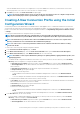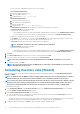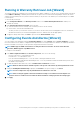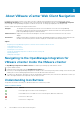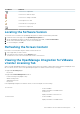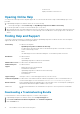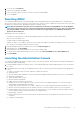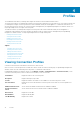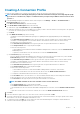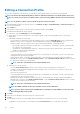Users Guide
For host user name and domain restrictions, refer to the following:
Host Username Requirements:
a. Between 1 and 64 characters long
b. No non-printable characters
c. Invalid characters: " / \ [ ] : ; | = , + * ? < > @
Host Domain Requirements:
a. Between 1 and 64 characters long
b. First character must be alphabetical
c. Cannot contain a space
d. Invalid characters: " / \ : | , * ? < > ~ ! @ # $ % ^ & ' ( ) { } _
• In Active Directory Password, type the password. The password is limited to 127 characters.
• In Verify Password, type the password again.
• Perform one of the following actions:
• To download and store the Host certificate and validate it during all future connections, select Enable Certificate Check.
• To not store and perform the Host certificate check during all future connections, clear Enable Certificate Check.
• To configure Host Credentials without Active Directory, do the following:
• In User Name, the user name is root. This is the default username and you cannot change the username. However, if the
Active directory is set, you can choose any Active directory user and not just root.
• In Password, type the password. The password is limited to 127 characters.
NOTE: The OMSA credentials are the same credentials used for ESXi hosts.
• In Verify Password, type the password again.
• Perform one of the following actions:
• To download and store the Host certificate and validate it during all future connections, select Enable Certificate Check.
• To not store and perform the Host certificate check during all future connections, clear Enable Certificate Check.
5. Click Next.
6. In the Associated Hosts page, select the hosts for the connection profile and click OK.
7. To test the connection profile, select one or more hosts and click Test Connection.
NOTE: This step is optional. This is used to check whether the Host and iDRAC credentials are correct or not.
8. To complete the profile, click Next.
NOTE:
For servers that do not have either an iDRAC Express or Enterprise card, the iDRAC test connection result
states Not Applicable for this system.
Scheduling Inventory Jobs [Wizard]
You can configure inventory schedule using the Configuration Wizard or OpenManage Integration under OpenManage Integration >
Manage > Settings.
NOTE:
To make sure that the OMIVV continues to display updated information, it is recommended that you schedule a
periodic inventory job. The inventory job consumes minimal resources and will not degrade host performance.
NOTE: Chassis gets discovered automatically after the inventory for all hosts is run. If the chassis is added to a chassis
profile, then the chassis inventory automatically runs. In a SSO environment having multiple vCenters, the chassis
inventory runs automatically with every vCenter when the inventory for any vCenter is run at a scheduled time.
To schedule an inventory job:
1. In the Configuration Wizard, in the Inventory Schedule window, select Enable Inventory Data Retrieval if it is not enabled.
By default, Enable Inventory Data Retrieval is enabled.
2. Under Inventory Data Retrieval Schedule, do the following:
a) Select the check box next to each day of the week that you want to run the inventory. By default, all the days are selected.
b) In the text box, enter the time in HH:MM format.
The time you enter is your local time. Therefore, if you want to run the inventory at the virtual appliance time zone, calculate the
time difference between your local and virtual appliance time zone, and then enter the time appropriately.
3. To apply the changes and continue, click Next to proceed with the warranty schedule settings.
12
Understanding How to Configure or Edit the OpenManage Integration for VMware vCenter