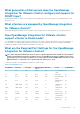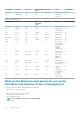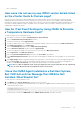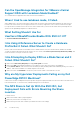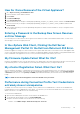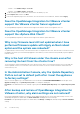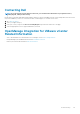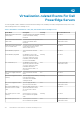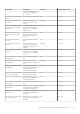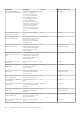Users Guide
How Do I Force Removal of the Virtual Appliance?
1. Go to https://<vcenter_serverIPAddress>/mob
2. Enter the VMware vCenter admin credentials.
3. Click Content.
4. Click ExtensionManager.
5. Click UnregisterExtension.
6. Enter the extension key to unregister com.dell.plugin.openManage_integration_for_VMware_vCenter, and then click Invoke method.
7. Enter the extension key to unregister com.dell.plugin.OpenManage_Integration_for_VMware_vCenter_WebClient, and then click
Invoke method.
8. In the vSphere Web client, power off the OpenManage Integration for VMware vCenter and delete it. The key to unregsiter must be
for the Web Client.
Entering a Password in the Backup Now Screen Receives
an Error Message
If you are using a low resolution monitor, the Encryption Password field is not visible from the BACKUP NOW window. You must scroll
down the page to enter the encryption password.
In the vSphere Web Client, Clicking the Dell Server
Management Portlet Or the Dell Icon Returns A 404 Error.
Check if the appliance is running; if not, then restart it from the vSphere Web client. Wait for a few minutes for the virtual appliance Web
service to start, and refresh the page. If the error continues, try and ping the appliance using the IP address or fully-qualified domain name
from a command line. If the ping does not resolve, review your network settings to make sure they are correct.
My Firmware Update Failed. What Do I Do?
Check the virtual appliance logs to see if the tasks timed out. If so, iDRAC needs to be reset by performing a cold reboot. Once the system
is up and running, check to see if the update was successful by either running an inventory or using the Firmware tab.
My vCenter Registration Failed. What Can I Do?
vCenter registration can fail due to communication issues, therefore if you are experiencing these issues, one solution is to use a static IP
address. To use a static IP address, in the Console tab of the OpenManage Integration for VMware vCenter, select Configure Network
> Edit Devices and enter the correct gateway and FQDN (Fully Qualified Domain Name). Enter the DNS server name under Edit DNS
Config.
NOTE: Make sure that the virtual appliance can resolve the DNS server you entered.
Performance during Connection Profile Test Credentials is
extremely slow or unresponsive.
The iDRAC on a server has only one user (for example, only root) and the user is in a disabled state, or all users are in a disabled state.
Communicating to a server in a disabled state causes delays. To fix this issue, you can either fix the disable state of the server, or reset
iDRAC on the server to re-enable the root user to default setting.
To fix a server in a disabled state:
1. Open the Chassis Management Controller console and select the disabled server.
2. To automatically open the iDRAC console, click Launch iDRAC GUI.
3. Navigate to the user list in iDRAC console, and choose one of the following:
• iDRAC 6 : Select iDRAC settings > Network/Security tab > Users tab.
Troubleshooting
115