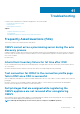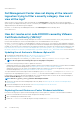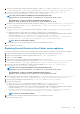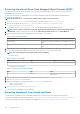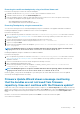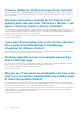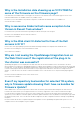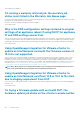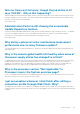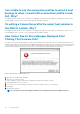Users Guide
Extracting the certificate thumbprint by using a Certificate Viewer tool
Perform the following steps to extract the certificate thumbprint:
1. In Windows, double-click the old_machine.txt file to open it in Windows Certificate Viewer.
2. In Windows Certificate Viewer, select the SHA1 Thumbprint field.
3. Copy the thumbprint string into a plain text editor and replace the spaces with colons or remove the spaces from the string.
For example, the thumbprint string can appear as either of the following:
• ea87e150bb96fbbe1fa95a3c1d75b48c30db7971
• ea:87:e1:50:bb:96:fb:be:1f:a9:5a:3c:1d:75:b4:8c:30:db:79:71
Extracting Thumbprint by using the command line
You can see the following sections for extracting thumbprint by using the command line on the appliance and Windows installation.
Extracting thumbprint by using the Command Line on the vCenter server appliance
Perform the following steps:
1. Move or upload the old_machine.crt certificate to PSC in the C:\certificates\old_machine.crt location that is created in
step 1 of retrieving the old certificate procedure. You can use Windows Secure Copy (WinSCP) or another SCP client to move or
upload the certificate.
2. Log in to the External Platform Services Controller appliance through Secure Shell (SSH).
3. Run the following command to enable accessing the Bash shell: shell.set --enabled true.
4. Type shell and press Enter.
5. Run the following command to extract the thumbprint: openssl x509 -in /certificates/old_machine.crt -noout -
sha1 –fingerprint
NOTE:
The thumbprint appears as a sequence of numbers and letters after the equal sign, which is as follows: SHA1
Fingerprint= ea:87:e1:50:bb:96:fb:be:1f:a9:5a:3c:1d:75:b4:8c:30:db:79:71
Extracting thumbprint by using the Command Line on Windows installation
Perform the following steps:
1. Move or upload the old_machine.crt certificate to PSC in the C:\certificates\old_machine.crt location that is created in
step 1 of retrieving the old certificate procedure. You can use Windows Secure Copy (WinSCP) or another SCP client to move or
upload the certificate.
2. Connect to External Platform Services Controller through remote desktop connection.
3. Open command prompt in administrative mode.
4. Run the following command to extract the thumbprint: "%VMWARE_OPENSSL_BIN%" x509 -in c:\certificates
\old_machine.crt -noout -sha1 –fingerprint
NOTE:
The thumbprint appears as a sequence of numbers and letters after the equal sign, which is as follows: SHA1
Fingerprint=09:0A:B7:53:7C:D9:D2:35:1B:4D:6D:B8:37:77:E8:2E:48:CD:12:1B
Run the ls_update_certs.py with the old thumbprint. Log out and log in to the vCenter Web client after the services are updated
successfully. The Dell plug-in launches successfully.
Firmware Update Wizard shows a message mentioning
that the bundles are not retrieved from firmware
repository. How can I continue with the firmware update?
In Web client, when you are running the Firmware Update wizard for a single host, the Select Components screen displays the firmware
details for the components. If you select the desired firmware updates and click Back twice to arrive at the Welcome page and then click
Next, a message is displayed mentioning that the bundles are not retrieved from firmware repository in the Select Update Source
screen.
Resolution: You can select the desired firmware updates and click Next to continue with the firmware update.
Version Affected: 3.0 and later
Troubleshooting
105