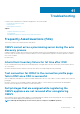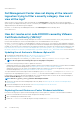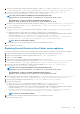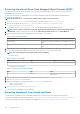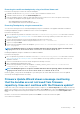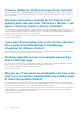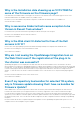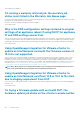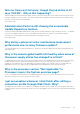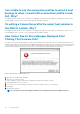Users Guide
Retrieving the old certificate from Managed Object Browser (MOB)
You can retrieve the old certificate for the vCenter server system by connecting to Platform Service Controller (PSC) by using the
Managed Object Browser (MOB).
To retrieve the old certificate, you should find the sslTrust field of the ArrayOfLookupServiceRegistrationInfo managed object by
performing the following steps:
NOTE: In this guide, the C:\certificates\ folder location is used to store all certificates.
1. Create the C:\certificates\ folder on PSC by using the following command: mkdir C:\certificates\.
2. Open the following link in a browser: https://<vCenter FQDN/IP address>/lookupservice/mob?
moid=ServiceRegistration&method=List
3. Log in with the administrator@vsphere.local user name and provide the password when prompted.
NOTE: If you are using a custom name for vCenter Single Sign-On (SSO) domain, use that user name and password.
4. In filterCriteria, modify the value field to show only the tags <filtercriteria></filtercriteria> and click Invoke Method.
5. Search for the following hostnames depending on the certificates that you are replacing:
Table 6. Search criteria information
Trust anchors Search criteria
vCenter server Use Ctrl+F to search, vc_hostname_or_IP.example.com on the
page
Platform Services Controller Use Ctrl+F to search, psc_hostname_or_IP.example.com on the
page
6. Locate the value of the corresponding sslTrust field. The value of the sslTrust field is Base64 encoded string of the old certificate.
7. Use the following examples when updating the Platform Services Controller or vCenter Server trust anchors.
NOTE: The actual string is shortened significantly to improve legibility.
• For vCenter server
Table 7. vCenter server example
Name Type Value
url anyURI https://vcenter.vmware.local:443/sdk
• For Platform Services Controller
Table 8. Platform Services Controller example
Name Type Value
url anyURI https://psc.vmware.local/sts/STSService/
vsphere.local
8. Copy the content of the sslTrust field into a text document and save the document as old_machine.txt.
9. Open the old_machine.txt in a text editor.
10. Append the following at the starting and end of the old_machine.txt file respectively:
-----BEGIN CERTIFICATE-----
-----END CERTIFICATE-----
11. Save old_machine.txt now as old_machine.crt.
You can now extract the thumbprint from this certificate.
Extracting thumbprint from the old certificate
You can extract the thumbprint from the old certificate and upload it to the Platform Services by using the following options:
• Extract the thumbprint by using a Certificate Viewer Tool. See Extracting the certificate thumbprint by using a Certificate Viewer tool.
• Extract the thumbprint by using a command line on the appliance. See Extracting Thumbprint by using the command line.
104
Troubleshooting