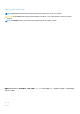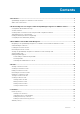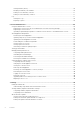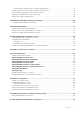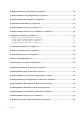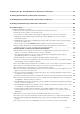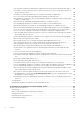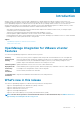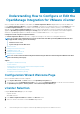Users Guide
Understanding How to Configure or Edit the
OpenManage Integration for VMware vCenter
After you complete the basic installation of the OMIVV, the Initial Configuration Wizard is displayed when you click the OMIVV icon.
Use the Initial Configuration Wizard to configure the Settings on first launch. For subsequent instances use the Settings page. From
the Initial Configuration Wizard you can create a connection profile, edit the settings of warranty, inventory, events and alarms.
Although, using the Initial Configuration Wizard is the most common method used, you can also accomplish this task through the
appliance's OpenManage Integration → Manage → Settings page in the OMIVV. For more information on the Initial Configuration
Wizard, see, OpenManage Integration for VMware vCenter User Guide available at dell.com/support/manuals.
Configuration Tasks Using the Configuration Wizard
The Initial Configuration Wizard can be used to configure the following for one vCenter or for all registered vCenters:
NOTE: If you view a web communication error in the vCenter Web client while performing OMIVV related tasks after
changing the DNS settings, perform the following:
• Clear the browser cache.
• Logout and login from the Web client.
1. vCenter Selection
2. Creating A New Connection Profile
3. Scheduling Inventory Jobs
4. Running A Warranty Retrieval Job
5. Configuring Events And Alarms
NOTE:
You can also launch the Initial Configuration Wizard using the link Start Initial Configuration Wizard under Basic
Tasks in the Getting Started page.
Topics:
• Configuration Wizard Welcome Page
• vCenter Selection
• Creating A New Connection Profile using the Initial Configuration Wizard
• Scheduling Inventory Jobs [Wizard]
• Running A Warranty Retrieval Job [Wizard]
• Configuring Events And Alarms [Wizard]
Configuration Wizard Welcome Page
After you install the OMIVV, it must be configured.
1. In the vSphere Web Client, click Home, and then click OpenManage Integration Icon.
2. The first time you click the OpenManage Integration icon, it opens the Configuration Wizard. You can also access this wizard on
the OpenManage Integration > Getting Started > Start Initial Configuration Wizard page.
vCenter Selection
Using the vCenter Selection page you can configure:
• A specific vCenter
• All available vCenters
1. In the Initial Configuration Wizard, click Next in the Welcome screen.
2. Select one vCenter or all vCenters from the vCenters drop-down list.
2
10 Understanding How to Configure or Edit the OpenManage Integration for VMware vCenter