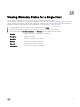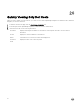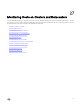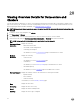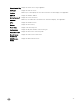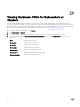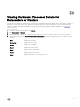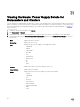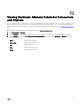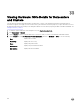Users Guide
28
Viewing Overview Details for Datacenters and
Clusters
View the host details for datacenters or clusters on the Dell Datacenter/Cluster Information tab. For information to appear on this
page, run an inventory job. The data you view may vary depending on which view you are accessing the data. Hardware views are
directly reporting the data from OMSA and iDRAC. See
Running an Inventory Job Now.
NOTE: Datacenter and cluster pages let you export information to a CSV le and oers lter/search functionality on the
data grid
1. In VMware vCenter, in the Navigator, click vCenter.
2. Click Datacenters or Clusters.
3. On the Objects tab, select the specic datacenter or cluster for which you want to view host details.
4. On the Monitor tab, select the Dell Datacenter/Cluster Information → Overview tab, and view the details:
NOTE: To display the full list of details, select a specic host from the data grid.
Datacenter/Cluster
Information
Displays the following:
• Datacenter/cluster name
• The number of Dell managed hosts
• Total Energy Consumption.
This link takes you to the Power Monitoring page for this datacenter or cluster.
Hardware
Resources
Displays the following:
• Total Processors
This link takes you to the Processor Details page.
• Total Memory
This link takes you to the Memory Details page for this datacenter or cluster.
• Virtual Disk Capacity
This link takes you to the Virtual Disk page for this datacenter or cluster.
Warranty Summary Displays the warranty status for the selected host. Status options include:
• Expired warranty
• Active warranty
• Unknown warranty
The link takes you to the Warranty Summary page.
Host Displays the host name.
Service Tag Displays the host Service Tag.
Model Displays the Dell PowerEdge model.
Asset Tag Displays the Asset Tag, if congured.
94