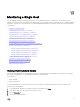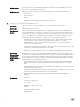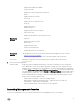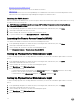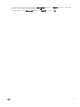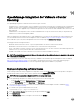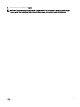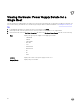Users Guide
• Remote Access Console (iDRAC Console)
Launch the Remote Access Console to access the iDRAC user interface.
• OMSA Console
Launch the OMSA Console to access the OpenManage Server Administrator user interface. Before launching OMSA console,
OMSA URL has to be congured in the Open Management Integration for VMware vCenter.
Launching the OMSA Console
Before you can launch the OMSA Console, you must set up the OMSA URL and install and congure the OMSA Web Server. Set up
the OMSA URL from the Settings Tab.
NOTE: You must install OMSA to monitor and manage Dell PowerEdge 11th generation servers using OpenManage
Integration for VMware vCenter.
1. In the OpenManage Integration for VMware vCenter, in the Navigator area, under Inventory Lists, click Hosts.
2. On the Object tab, double-click the host you want.
3. On the Summary tab, scroll down to the Dell Server Management portlet.
4. To open the OMSA Console, click Management Consoles → OMSA Console.
Launching the Remote Access Console (iDRAC)
You can launch the iDRAC user interface from the Dell Server Management Portlet.
1. In the OpenManage Integration for VMware vCenter, in the Navigator area, under Inventory Lists, click Hosts.
2. On the Object tab, double-click the host you want.
3. On the Summary tab, scroll down to the Dell Server Management portlet.
4. Click Management Consoles → Remote Access Console (iDRAC).
Setting Up Physical Server Blink Indicator Light
To assist in locating a physical server in a large datacenter environment, you can set the front indicator light to blink for a set time
period.
1. In the OpenManage Integration for VMware vCenter, in the Navigator area, under Inventory Lists, click Hosts.
2. On the Object tab, double-click the host you want.
3. On the Summary tab, scroll down to the Dell Server Management portlet.
4. Under Host Actions, select Blink Indicator Light.
5. Choose one of the following:
• To turn the blink on and set the time period, in the Indicator Light dialog box, click Blink On, and use the Timeout drop-
down list to select the timeout increment, and then click OK.
• To turn the blink o, in the Indicator Light dialog box, click Blink O, and then click OK.
Setting Up Physical Server Blink Indicator Light
To assist in locating a physical server in a large datacenter environment, you can set the front indicator light to blink for a set time
period.
1. In the OpenManage Integration for VMware vCenter, in the Navigator area, under Inventory Lists, click Hosts.
2. On the Object tab, double-click the host you want.
3. On the Summary tab, scroll down to the Dell Server Management portlet.
4. Under Host Actions, select Blink Indicator Light.
5. Choose one of the following:
74