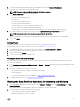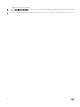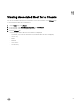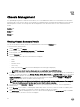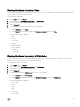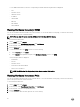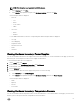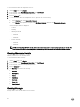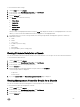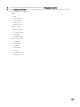Users Guide
To view information about storage:
1. On the Home page, click vCenter.
2. In the left pane, under OpenManage Integration, click Dell Chassis.
3. In the left pane, select the corresponding chassis IP.
4. Click the Monitor tab.
5. The Storage tab contains the following:
a. Virtual Disks
b. Controllers
c. Enclosures
d. Physical Disks
e. Hot Spares
When you click each highlighted link under storage the View table displays the details for each highlighted item. In the View
table, if you click each line item additional information is displayed for each highlighted item.
6. For M1000e chassis, if you have a storage module, the following storage details are displayed in a grid view without any
additional information.
a. Name
b. Model
c. Service Tag
d. IP Address (Link to storage)
e. Fabric
f. Group Name
g. Group IP Address (link to storage group)
Viewing Firmware Details for a Chassis
You can view information about the rmware details for the selected chassis. You can export a CSV le of rmware information.
To view information about rmware:
1. On the Home page, click vCenter.
2. In the left pane, under OpenManage Integration, click Dell Chassis.
3. In the left pane, select the corresponding chassis IP.
4. Click the Monitor tab.
5. Click the double arrow mark and expand the left pane, and then click Firmware.
The following information is displayed:
• Component
• Current Version
6. If you click Launch CMC, the Chassis Management Controller page is displayed.
Viewing Management Controller Details for a Chassis
You can view information about the management controller details for the selected chassis.
To view information about the management controller:
1. On the Home page, click vCenter.
2. In the left pane, under OpenManage Integration, click Dell Chassis.
3. In the left pane, select the corresponding chassis IP.
4. Click the Monitor tab.
69