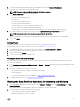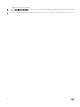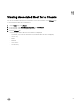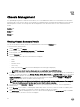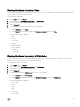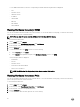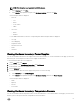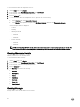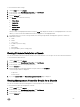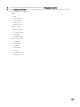Users Guide
To view information about the temperature sensors:
1. On the Home page, click vCenter.
2. In the left pane, under OpenManage Integration, click Dell Chassis.
3. In the left pane, select the corresponding chassis IP.
4. Click the Monitor tab.
5. To view information about the temperature sensors, perform one of the following:
a. In the Overview tab, click Temperature Sensors.
b. In the Monitor tab, expand the left pane, click Hardware Inventory, and then click Temperature Sensors.
The following information is displayed:
• Location
• Reading
• Warning Threshold
– Minimum
– Maximum
• Critical Threshold
– Minimum
– Maximum
NOTE: For PowerEdge M1000e chassis, information about temperature sensors is displayed only for chassis. For
other chassis, information about temperature sensors is displayed for chassis and associated modular servers.
Viewing Warranty Details
Warranty window stores the warranty details.
To view information about warranty:
1. On the Home page, click vCenter.
2. In the left pane, under OpenManage Integration, click Dell Chassis.
3. In the left pane, select the corresponding chassis IP.
4. Click the Monitor tab.
5. The Warranty tab contains the following:
a. Provider
b. Description
c. Status
d. Start Date
e. End Date
f. Days Left
g. Last Updated
Viewing Storage
Storage window stores the information for the chassis.
68