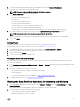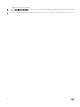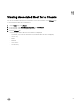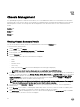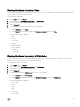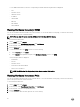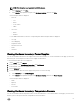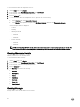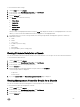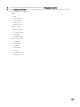Users Guide
To view additional information, select the corresponding I/O module and following information is displayed:
• Role
• Firmware Version
• Hardware Version
• IP Address
• Subnet Mask
• Gateway
• Mac Address
• DHCP Enabled
Viewing Hardware Inventory: iKVM
You can view information about the iKVM for the selected chassis. To view the information on this page, you must run an inventory
job. You can export a CSV le of iKVM information.
NOTE: You can view information about the iKVM only for PowerEdge M1000e Chassis.
To view information about iKVM:
1. On the Home page, click vCenter.
2. In the left pane, under OpenManage Integration, click Dell Chassis.
3. In the left pane, select the corresponding chassis IP.
4. Click the Monitor tab.
5. To view information about the iKVM, perform one of the following:
a. In the Overview tab, click iKVM.
b. In the Monitor tab, expand the left pane, click Hardware Inventory, and then click iKVM.
The following information is displayed:
• iKVM Name
• Present
• Firmware Version
• Front Panel USB/Video Enabled
• Allow access to CMC CLI
NOTE: The iKVM tab will be displayed only if the chassis contains iKVM module.
Viewing Hardware Inventory: PCIe
You can view information about the PCIe for the selected chassis. To view the information on this page, you must run an inventory
job. You can export a CSV le of PCIe information.
To view information about PCIe:
1. On the Home page, click vCenter.
2. In the left pane, under OpenManage Integration, click Dell Chassis.
3. In the left pane, select the corresponding chassis IP.
4. Click the Monitor tab.
5. To view information about the PCIe, perform one of the following:
66