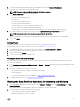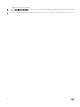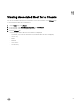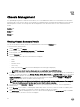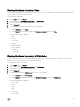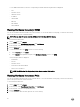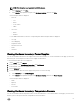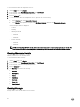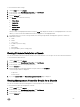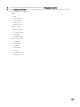Users Guide
3. To restore the default vCenter alarm settings for all managed Dell servers, click Restore Default Alarms.
It may take up to a minute before the change takes eect.
NOTE: This step is only seen if Enable Alarms For Dell Hosts is selected.
4. Under Event Posting Level, select one of the following:
• Do not post any events
This options blocks hardware events.
• Post All Events
This option posts all hardware events.
• Post only Critical and Warning Events
This option posts only critical or warning level hardware events.
• Post only Virtualization-Related Critical and Warning Events
This option posts only virtualization-related critical and warning events. This is the default event posting level.
5. If you want to apply these settings to all vCenters, select the Apply these settings to all vCenters check box.
NOTE: Selecting this option overrides the existing settings for all vCenters.
This option is grayed out if you already selected All Registered vCenters from the drop-down list on the Setting page.
6. To save, click Apply.
Viewing Events
Congure events before you can view them in the Events tab, see Conguring Events and Alarms.
View the events for a host, cluster or datacenter on the Events tab.
1. In OpenManage Integration for VMware vCenter, in the Navigator, click Hosts, Datacenter or Clusters.
2. On the Objects tab, select the specic host, datacenter or cluster for which you want to view events.
3. On the Monitor tab, click Events.
4. To view more event details, select a specic event.
Viewing the Alarm and Event Settings
Once alarms and events are congured you can view if the vCenter alarms for hosts are enabled and which event posting level is
selected on the Settings tab.
1. In the OpenManage Integration for VMware vCenter → Manage → Settings tab, under vCenter Settings, expand Events and
Alarms.
2. Under Events and Alarms you can view the following:
• vCenter Alarms for Dell Hosts: Displays either Enabled or Disabled.
• Event Posting Level
To see the event posting levels that can display, see Understanding Alarms and Events.
3. To congure alarms and events, see Conguring Events and Alarms
Viewing the Data Retrieval Schedules for Inventory and Warranty
1. In the OpenManage Integration for VMware vCenter, on the Manage → Settings tab, under vCenter Settings, click Data
Retrieval Schedule.
Clicking Data Retrieval Schedule expands to expose the schedules for inventory and warranty.
2. For either Inventory or Warranty Retrieval, view the settings:
• Shows whether the option is enabled or disabled
• Displays the weekdays for which it is enabled.
61