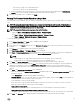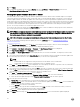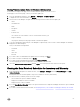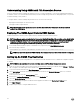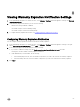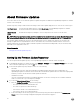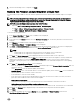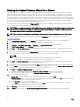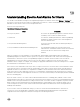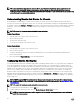Users Guide
NOTE: The OpenManage Integration for VMware vCenter pre-selects the virtualization-related events that are the
essential to hosts successfully running virtual machines. Dell host alarms are disabled by default. If Dell alarms are
enabled, the clusters should use the VMware Distributed Resource Scheduler to make sure that the virtual machines that
send critical events are automatically migrated.
Understanding Events And Alarms for Chassis
Events and alarms corresponding to a chassis are shown only at the vCenter level. Events and alarms settings that are done for
hosts at every vCenter is also applicable at chassis level.. You can edit events and alarms settings from the OpenManage Integration
for VMware vCenter
within Manage → Settings tab. From here you can select the Event Posting Level, enable Alarms for Dell Hosts
and Chassis, or Restore Default Alarms. You can congure events and alarms for each vCenter or all at once for all registered
vCenters.
NOTE: To receive Dell events, you must enable both alarms and events.
Viewing Chassis Events
1. In the left pane select vCenter, click on vCenter Servers
2. Click on a specic vCenter.
3. On the Monitor tab, click Events.
4. To view more event details, select a specic event.
Viewing Chassis Alarms
1. In the left pane select vCenter, click on vCenter Servers
2. Click on a specic vCenter.
3. The alarms are displayed. Only the rst 4 alarms are displayed. Click on Show All and the detailed list are displayed in the
Monitor tab as All Issues.
4. Click on the Alarm in Triggered Alarms to view the Alarm Denition.
Conguring Events And Alarms
The Dell Management Center Events and Alarms page enables or disables all hardware alarms. The current alert status is displayed
on the vCenter Alarms tab. A critical event indicates actual or imminent data loss or system malfunction. A warning event is not
necessarily signicant, but may indicate a possible future problem. Events and alarms can also be enabled using the VMware Alarm
Manager. Events are displayed on the vCenter Tasks and Events tab in the Hosts and Clusters view. In order to receive the events
from the servers, OMIVV will be congured as the SNMP trap destination. For 12th generation hosts and later, the SNMP trap
destination will be set in iDRAC. For hosts prior to 12th generation, trap generation will be set in OMSA. You can congure events
and alarms using the OpenManage Integration for VMware vCenter from Management → Settings tab. Under vCenter Settings,
expand the Events and Alarms heading to display the current vCenter Alarms for Dell Hosts (Enabled or Disabled), or for all and the
Event Posting Level.
NOTE: OMIVV supports SNMP v1 and v2 alerts for 12th generation hosts and later. For hosts prior to 12th generation,
OMIVV supports SNMP v1 alerts in vCenter. For more information on setting trap destination, see
Setting Up An OMSA
Trap Destination.
NOTE: To receive Dell events, you must enable both alarms and events.
1. To the right side of Events and Alarms, click the Edit icon.
2. To enable all hardware alarms and events, select the Enable Alarms for all Dell Hosts check box.
NOTE: Dell hosts that have alarms enabled respond to critical events by entering maintenance mode and you can
modify the alarm as needed.
60