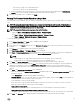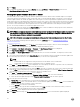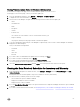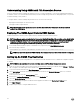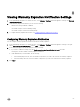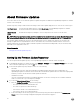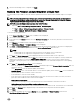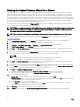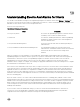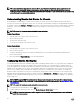Users Guide
Running the Update Firmware Wizard for a Cluster
This functionality is only available for 11th, 12th, and 13th generation Dell servers that have either an iDRAC Express or Enterprise
card. If your rmware was installed on or after October 14th, 2010, you can automatically update your rmware versions using the
Firmware Update Wizard. This wizard only updates hosts that are part of a connection prole and compliant in terms of rmware,
CSIOR status, hypervisor, and OMSA status (11th generation servers only). Select a cluster that is listed in the Clusters view and use
the Firmware Update Wizard. It typically takes from 30 to 60 minutes to update rmware components for each cluster. Enable DRS
on a cluster so that virtual machines can be migrated when a host enters/exits maintenance mode during the rmware update
process. You can only schedule or run one rmware update task at a time.
If you want to export from the wizard, use the Export to CSV button. Search is available for locating a specic cluster, datacenter,
host, or any topic item from the datagrid except for Date Applied.
NOTE: VMware recommends clusters to be built with identical server hardware. For the rmware update at a cluster level
with the number of hosts near the limits for a cluster (recommended by VMware) or composed of dierent models of
Dell servers, usage of vSphere web client is recommended.
NOTE: For information on changing the default timeout setting, see the Troubleshooting section of the
User’s Guide
.
You can view the status and manage Firmware update jobs from the Job Queue page. See, Viewing Firmware Details for
Datacenters and Clusters.
1. Click OpenManage Integration icon, click Clusters that is displayed in the left pane. The list of clusters are displayed.
2. Click a cluster from the displayed list. The main menu is displayed with dierent options.
3. Click Monitor -->Dell Cluster Information -->Firmware. The Run Firmware Wizard screen is displayed.
4. Click Run Firmware Wizard link. The Welcome page is displayed.
5. Click Next. The Select Update Source screen is displayed where you can select the bundles. The Repository location is also
displayed.
6. Select host from the displayed list in the Select Bundles area. You should select at least one bundle for rmware update. Each
host has a drop-down list next to the host name from which you can select the required bundle.
NOTE:
• 64-bit bundles are not supported for 12th generation hosts with iDRAC version 1.51 and earlier.
• 64-bit bundles are not supported for 11th generation hosts on all iDRAC versions.
7. Click Next. The Select Components screen is displayed. This screen displays the details of components such as, model name,
host name, service tag, component, and so on for the selected host.
8. Select at least one component from the list, and click Next to proceed. You can lter the content of the component data grid
using the Filter eld or, drag and drop columns within the component data grid. If you select the Allow Firmware downgrade
check box, the existing rmware version rolls back to the previous available version.
9. Click Next, the Schedule Firmware Update screen is displayed.
a. Enter the rmware update job name in the Firmware Update Job Name eld. This value is mandatory.
b. Enter the rmware update description in the Firmware Update Description eld. This value is optional.
10. Select an option from the following.
a. Update Now, select this radio button to run the rmware update job now and click Next.
b. Schedule Update button, select this radio button to run the rmware update job later and click Next. You can schedule the
rmware update job after 30 minutes from the current time.
c. In the Calendar box, select the month and day.
d. In the Time text box, type the time in HH:MM, and then click Next. The time is the local timezone where your client is
physically located. Any invalid time values result in a blocked update.
11. The Summary screen is displayed with all the rmware update details.
12. Click Finish and the message, The rmware update job has been created for successful rmware update is displayed.
58