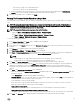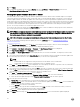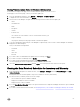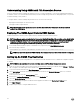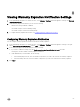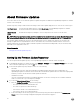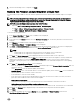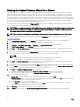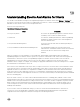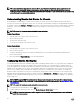Users Guide
4. When the downloading of le is completed, click Apply.
Running The Firmware Update Wizard for a Single Host
This functionality is only available for 11th, 12th, and 13th generation Dell servers that have either an iDRAC Express or Enterprise
card.
NOTE: To safeguard against browser timeout issues, change the default timeout to 30 seconds. For information on
changing the default timeout setting, see How Come I see an Error Message Displayed After Clicking the Firmware
Update Link in the Troubleshooting section of the
User’s Guide
.
NOTE: To access the Firmware wizard, perform either of the following:
• Right-click Host > All OpenManage Integration Actions > Firmware Update.
• Click Host > Actions > All OpenManage Integration Actions > Firmware Update.
• Click Host > Summary > Dell Host Information > Firmware Update.
To run the Firmware Update Wizard:
1. In the vSphere Web Client click Hosts. A list of available hosts are displayed.
2. Select a host from the displayed list.
3. In the main menu, click Monitor and then select the Dell Host Information tab. The inventory information of the Dell Hosts is
displayed.
4. Click Firmware, the available rmware with the details are displayed.
5. Click Run Firmware Wizard. The Firmware Update screen is displayed.
6. Click Next, the Select Update Source screen is displayed with the rmware update bundle for the given host is displayed. In
the screen, select the rmware update bundle from the
Select an Update Bundle drop-down list.
NOTE:
• 64-bit bundles are not supported for 12th generation hosts with iDRAC version 1.51 and earlier.
• 64-bit bundles are not supported for 11th generation hosts on all iDRAC versions.
7. Click Next. The Select Components screen is displayed which lists the rmware details for the components.
8. Select the desired rmware updates and click Next. The components that are either a downgrade or currently scheduled for
update are not selectable. If you select the Allow Firmware downgrade check box, select the options that are listed as
Downgrade. Selecting this option is only recommended to advanced users who understand the implications of downgrading
rmware.
9. Click Next. The Schedule Firmware Update screen is displayed.
• Enter the job name in the Firmware Update Job Name eld and description in the Firmware Update Description eld. This
eld entry is optional.
• Select Update Now to start the rmware update job immediately.
• Schedule Update button, select this radio button to run the rmware update job later and click Next. You can schedule the
rmware update job after 30 minutes from the current time.
• In the Calendar box, select the month and day.
• In the Time text box, type the time in HH:MM, and then click Next. The time is the local time zone where your client is
physically located. Invalid time values result in a blocked update.
• Apply updates on next reboot.
To avoid a service interruption, it is recommended that the host enters maintenance mode before the reboot.
• Apply updates and force reboot without entering maintenance mode.
The update is applied, and a reboot occurs even if the host is not in maintenance mode. This method is not recommended.
10. Click Next. The Summary page is displayed that provides details about all components after rmware update.
11. Click Finish.
12. To verify that the update was successful, in Monitor tab, select Job Queue → Firmware Updates, and review the
OpenManage Integration Overview page to see the new versions.
57