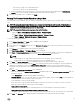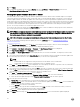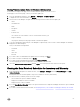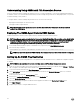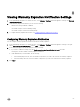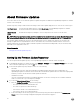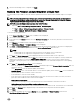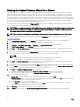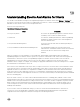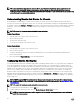Users Guide
9
About Firmware Updates
The location where servers receive rmware updates is a global setting that is available in the OpenManage Integration for VMware
vCenter on the Settings tab.
Firmware repository settings contain the rmware catalog location used to update deployed servers. There are two location types:
Dell (ftp.dell.com) Uses the rmware update repository of Dell (ftp.dell.com). The OpenManage Integration for VMware
vCenter downloads selected rmware updates from Dell repository.
Shared Network
Folder
Created with Dell Repository Manager™. These local repositories are on CIFS or NFS le share.
NOTE: Once the repository is created, save it to a location that the registered hosts can access. Repository passwords
cannot exceed 31 characters. Do not use any of the following characters in a password: @, &, %, ', ", ,(comma), <, >
The Firmware Update Wizard always checks for the minimum rmware levels for iDRAC, BIOS, and Lifecycle Controller, and
attempts to update them to required minimum versions. Once iDRAC, Lifecycle Controller, and BIOS rmware versions meet
minimum requirements, the Firmware Update wizard allows updates for all rmware including: iDRAC, Lifecycle Controller, RAID,
NIC/LOM, Power Supply, BIOS, and so on.
Related Information:
• Setting Up the Firmware Update Repository
Setting Up the Firmware Update Repository
You can set up the rmware update repository on the OpenManage Integration for VMware vCenter Settings tab.
1. In OpenManage Integration for VMware vCenter, on the Manage → Settings tab, under Appliance Settings and to the right
side of Firmware Update Repository, click the Edit icon.
2. In the Firmware Update Repository dialog box, select one of the following:
• Dell Online
Default rmware repository (http://downloads.dell.com/published/Pages/index.html) with a staging folder. The
OpenManage Integration for VMware vCenter downloads selected rmware updates and stores them in the staging folder,
and then you need to run the rmware wizard to update the rmware.
• Shared Network Folder
These are created with the Dell Repository Manager application. Locate these local repositories on Windows-based le
shares. Use the live link to go to Dell Repository Manager.
3. If you selected Shared Network Folder, do the following:
a. Enter the Catalog File Location using the following format:
• NFS share for xml le: host:/share/lename.xml
• NFS share for gz le: host:/share/lename.gz
• CIFS share for xml le: \\host\share\lename.xml
• CIFS share for gz le: \\host\share\lename.gz
b. If the downloading of the les are in progress in the selected repository path which is displayed in the Select Update
Source screen, an error message is displayed notifying that the download is in progress.
56