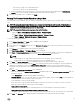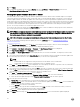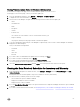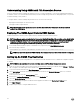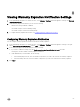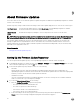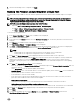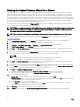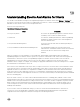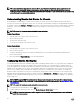Users Guide
8
Viewing Warranty Expiration Notication Settings
1. In the OpenManage Integration for VMware vCenter, on the Manage → Settings tab, under Appliance Settings, click Warranty
Expiration Notication.
2. Under Warranty Expiration Notication you can view the following:
• Whether the setting is enabled or disabled
• The number of days for the rst Warning setting.
• The number of days for the Critical warning setting.
3. To congure Warranty Expiration Notication, see Conguring Warranty Expiration Notications.
Conguring Warranty Expiration Notication
You can congure warranty expiration thresholds to warn about warranty expiration.
1. In the OpenManage Integration for VMware vCenter, on the Manage → Settings tab, under Appliance Settings, to the right
side of Warranty Expiration Notication, click the Edit icon.
2. In the Warranty Expiration Notication dialog box, do the following:
a. If you want to enable this setting, select the Enable warranty expiration notication for hosts check box.
Selecting the check box enables warranty expiration notication.
b. Under Minimum Days Threshold Alert, do the following:
1. In the Warning drop-down list, select the number of days before you want to be warned of the warranty expiration.
2. In the Critical drop-down list, select the number of days before you want to be warned of the warranty expiration.
3. Click Apply.
55