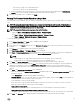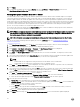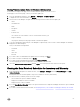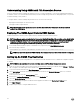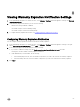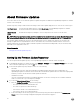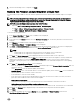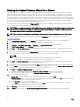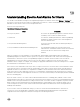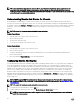Users Guide
Understanding Using OMSA with 11th Generation Servers
On servers earlier than Dell PowerEdge 12th generation servers, you must install OMSA to work with the OpenManage Integration
for VMware vCenter. You can install OMSA automatically on Dell PowerEdge 11th generation hosts during deployment, or if you want
to install it manually, you may still do so.
To congure OMSA on Dell PowerEdge 11th generation hosts, choose from the following:
• Deploying the OMSA Agent onto an ESXi System
• Setting up an OMSA Trap Destination
NOTE: Apart from the above options, you can use the .Net client and run Host Compliance, which can install and
congure the OMSA Agent.
Deploying The OMSA Agent Onto An ESXi System
Install the OMSA VIB on an ESXi system to gather inventory and alert information from the systems.
NOTE: OpenManage agents are required on Dell hosts earlier than Dell PowerEdge 12th generation servers. Install OMSA
using the OpenManage Integration for VMware vCenter or install manually to hosts prior to installing the OpenManage
Integration for VMware vCenter. Details on manually installing the agents are at http://en.community.dell.com/
techcenter/systems-management/w/wiki/1760.openmanage-server-administrator-omsa.aspx.
1. If not already installed, install the vSphere command line tool (vSphere CLI) from http://www.vmware.com.
2. Enter the following command:
Vihostupdate.pl -server <IP Address of ESXi host> -i -b <OMSA version X.X>
NOTE: It can take a few minutes for OMSA to install. This command requires a reboot of the host after it completes.
Setting Up An OMSA Trap Destination
This task is only for host systems using OMSA for event generation instead of iDRAC6. There is no additional conguration required
for iDRAC6.
NOTE: OMSA is only required on Dell servers earlier than version Dell PowerEdge 12th generation servers.
1. Either use the link to the OMSA user interface found in the OpenManage Integration for VMware vCenter Manage → Settings
tab, or navigate to the OMSA agent from a Web browser (https://<HostIP>:1311/).
2. Log in to the interface, and select the Alert Management tab.
3. Select Alert Actions and make sure that any events to be monitored have the Broadcast Message option set, so that the
events are sent out.
4. At the top of the tab, select the Platform Events option.
5. Click the grey Congure Destinations button, and click the Destination link.
6. Select the Enable Destination check box.
7. Enter the OpenManage Integration for VMware vCenter appliance IP address in the Destination IP Address eld.
8. Click Apply Changes.
9. Repeat step 1 to step 8 to congure additional events.
54