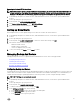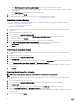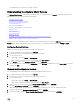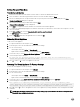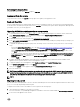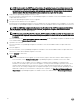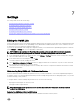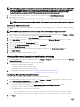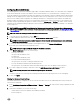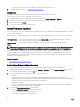Users Guide
Refreshing the Console View
To refresh the Console view, select Refresh and press <ENTER>.
Logging out from the console
To log out from the console, click Log out in the top right corner against your logged-in account.
Read-only User Role
There is an unprivileged user role called readonly with shell access for diagnostic purposes. The read-only user has limited privileges
to run the mount. The readonly user's password is set as readonly. The readonly user’s password has changed from admin password
(for OMIVV v1.0 to v3.2) for security purposes.
Upgrading OMIVV from existing version to current version
1. To open Administration Console, in the Help and Support tab of OpenManage Integration for VMware vCenter, click the link
under Administration Console or start a web browser and provide the https:\\<ApplianceIP|hostname> url.
2. In the Login dialog box, type the password.
3. In Administration Console, in the left pane, click APPLIANCE MANAGEMENT.
4. In the APPLIANCE MANAGEMENT page, depending on your network settings, enable proxy and provide proxy settings if your
network needs proxy.
5. To upgrade the OpenManage Integration plug in from an existing version to the current version, perform one of the following
steps:
• Ensure that Update Repository Path is set to the path: http://linux.dell.com/repo/hardware/vcenter-plugin-x64/latest/. If
the path is dierent, in the Appliance Management window, in the APPLIANCE UPDATE area, click Edit to update the
path to http://linux.dell.com/repo/hardware/vcenter-plugin-x64/latest in the Update Repository Path text box. To save,
click Apply.
• If there is no internet connectivity, download all the les and folders from the http://linux.dell.com/repo/hardware/vcenter-
plugin-x64/latest/ path and copy them to an HTTP share. In the Appliance Management window, in the APPLIANCE
UPDATE section, click Edit, and then in the Update Repository Path text box, include the path to the oine HTTP share,
and click Apply.
6. Compare the available virtual appliance version and current virtual appliance version and ensure that the available virtual
appliance version is greater than the current virtual appliance version.
7. To apply the update to the virtual appliance, under Appliance Settings, click Update Virtual Appliance.
8. In the UPDATE APPLIANCE dialog box, click Update.
After you click Update, you are logged o from the ADMINISTRATION CONSOLE window.
9. Close the web browser.
NOTE: Once the RPM upgrade is complete, you can view the login screen in the OMIVV console. Open a browser and
provide the following link:https:\\<ApplianceIP/hostname>\DellAdminPortal and navigate to the APPLIANCE UPDATE
area. You can verify that the available and current virtual appliance versions are same.
NOTE:
Migrating from 2.x to 3.2
You can start with a fresh deployment of the v3.2 OVF after uninstalling the old version and then migrate the data from older version
(2.x) to 3.2 version by using backup and restore path.
To migrate from an older version to the OMIVV 3.2 version, perform the following steps:
1. Take a backup of the database for the older (v2.x) release.
For more information, see OpenManage Integration for VMware vCenter User’s Guide available at Dell.com/support/manuals.
2. Power o the older appliance from vCenter.
45