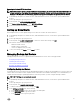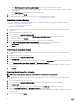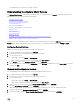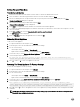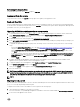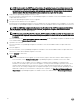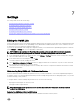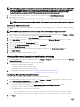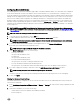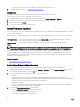Users Guide
Setting The Local Time Zone
To set up the local time zone
1. Click the Console tab in the main VMware vCenter window to initiate the Administration Console.
2. Allow the OMIVV to nish booting up and then enter the user name as admin and press Enter.
3. Enter a new admin password. The password must be set as per the password complexity rules displayed. Press Enter
Password conrmation dialog box is displayed.
4. Enter the password that was provided earlier and press Enter.
Password Set conrmation message is displayed.
5. Press Enter to congure the network and time zone information in the OMIVV appliance.
6. To congure the OpenManage Integration for VMware vCenter time zone information, click on Date/Time Properties to set the
time zone and date.
7. In the Date and Time tab, select the Synchronize date and time over the network.
The NTP Servers window is displayed
8. Click on Time Zone, and select the applicable time zone and click OK.
Rebooting Virtual Appliance
To reboot the virtual appliance:
1. In vSphere Web Client, in the Navigator, select vCenter.
2. In the Navigator, select the Virtual Machine that you want to manage.
3. Do one of the following:
• On the Object tab, select Action → Open Console.
• Right-click the virtual machine that you selected and select Open Console.
4. Use the arrow keys to select Reboot this Virtual Appliance and press <ENTER>.
5. The following message is displayed:
If there are any processes running on this appliance they will be terminated by this
action. Are you sure you wish to do this?
6. Enter y to reboot or n to cancel. The appliance is rebooted.
Resetting The Virtual Appliance To Factory Settings
To reset the virtual appliance to factory settings:
1. In vSphere Web Client, in the Navigator, select vCenter.
2. In the Navigator, select the Virtual Machine that you want to manage.
3. Do one of the following:
• On the Object tab, select Action → Open Console.
• Right-click the virtual machine that you selected and select Open Console.
4. Use the arrow keys to select Reset this Virtual Appliance to Factory Settings and press <ENTER>.
5. The following notice is displayed:
This operation is completely Irreversible if you continue you will completely reset
*this* appliance to its original settings. All changes you have made to this appliance
will be Lost. Are you sure you wish to Reset this Appliance to Factory Settings?
6. Enter y to reset or n to cancel. The appliance is reset to the original factory settings and all the others settings and saved data
will be lost.
NOTE: When the virtual appliance is reset to factory settings, any updates made to the Network Conguration are
preserved; these settings are not reset.
44