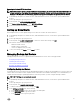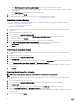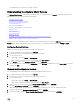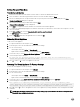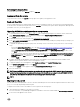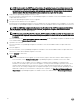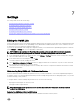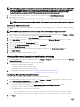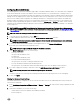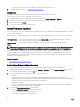Users Guide
Restoring the Default HTTPS Certicate
NOTE: If you want to upload a custom certicate for your appliance, you need to upload the new certicate prior to
vCenter registration. If you upload the new custom certicate after vCenter registration, communication errors are
displayed in the Web client. To x this issue, you need to unregister and reregister the appliance with the vCenter.
1. In OpenManage Integration for VMware vCenter, under Administration Console, use the link to open the Administration
Console.
2. In the Login dialog box, type your password.
3. In the left pane, click APPLIANCE MANAGEMENT.
4. Click Restore Default Certicate link under HTTPS Certicates.
5. In the restore default certicate dialog box, click Apply.
Setting up Global Alerts
Alert management lets you enter global settings for how alerts are stored for all vCenter instances.
1. In OpenManage Integration for VMware vCenter, under Administration Console, use the link to open the Administration
Console.
2. In the Login dialog box, type your password.
3. In the left pane, click ALERT MANAGEMENT. To enter new vCenter alert settings, click Edit.
4. Enter numeric values for the following items:
• Maximum number of alerts
• Number of days to retain alerts
• Timeout for duplicate alerts (seconds)
5. To save your settings, click Apply, or click Cancel to cancel.
Managing Backup And Restore
Managing backup and restore is accomplished from the Administrative Console. Tasks on this page include:
• Conguring Backup And Restore
• Scheduling Automatic Backups
• Performing An Immediate Backup
• Restoring The Database From Backup
Conguring Backup And Restore
The backup and restore function backs up the OpenManage Integration for VMware vCenter database to a remote location from
which it can be restored later. Proles, templates, and host information are included in the backup. It is recommended that you
schedule automatic backups to guard against data loss. After this procedure, you must congure a backup schedule.
NOTE: NTP Settings are not saved and restored.
1. In OpenManage Integration for VMware vCenter, under Administration Console, use the link to open the Administration
Console.
2. In the Login dialog box, type your password.
3. In the left pane, click BACKUP AND RESTORE.
4. To edit the current backup and restore settings, click Edit.
5. In the Settings and Details page, do the following:
a. In the Backup Location text box, type the path to the backup les.
b. In the User Name text box, type the user name.
c. In the Password text box, type the password.
41