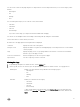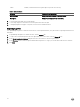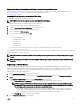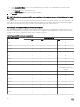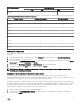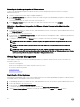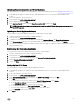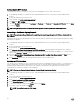Users Guide
Updating a Repository Location and Virtual Appliance
Perform a backup prior to an update of the virtual appliance to make sure all data is protected. See, Managing Backup and Restore.
1. In OpenManage Integration for VMware vCenter, under Administration Console, use the link to open the Administration
Console.
2. In the Login dialog box, type your password.
3. In the left pane, click APPLIANCE MANAGEMENT.
4. Next to Appliance Update, click Edit.
5. In the Appliance Update window, enter the Repository Location URL, and then click Apply.
NOTE: If the update location is on an external network, such as the Dell FTP site, then a proxy must be entered in
the HTTP Proxy area.
Updating the Virtual Appliance Software
To prevent data loss, perform an appliance backup prior to beginning the software update.
1. Launch a web Browser then enter https://<ApplianceIPAddress>.
2. In the left pane, click APPLIANCE MANAGEMENT.
3. To update the virtual appliance to the software version listed under Appliance Update, click Update Virtual Appliance.
4. In the Update Appliance dialog box, the current and available versions are listed. To begin the update, click Update.
5. The system is locked down and put into maintenance mode. When the update is complete, the Appliance page displays showing
the newly installed version.
Downloading the Troubleshooting Bundle
Use this information to assist in troubleshooting issues, or send to Technical Support.
1. Launch a web Browser then enter https://<ApplianceIPAddress>.
2. In the left pane, click APPLIANCE MANAGEMENT.
3. To generate the troubleshooting bundle dialog box, click Generate Troubleshooting Bundle.
4. Click the Download Troubleshooting Bundle link.
5. To exit, click Close.
Setting Up The HTTP Proxy
You can set up the HTTP proxy settings using the Administration Console.
1. In OpenManage Integration for VMware vCenter, under Administration Console, use the link to open the Administration
Console.
2. In the Login dialog box, type your password.
3. In the left pane, click APPLIANCE MANAGEMENT.
4. In the Appliance Management page, scroll down to the HTTP Proxy Settings, and then click Edit.
5. In the Edit page, do the following:
a. To enable the use of HTTP Proxy Settings, next to Use HTTP Proxy Settings, select Enable.
b. In the Proxy Server Address text box, enter the proxy server address.
c. In the Proxy Server Port text box, enter the proxy server port.
d. To use proxy credentials, next to Use Proxy Credentials, select Yes.
e. If you are using credentials, in the User Name text box, enter the user name.
f. In the Password text box, type the password.
6. Click Apply.
39