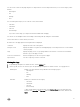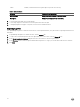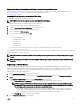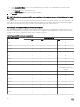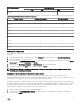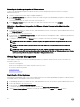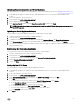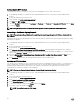Users Guide
Uninstalling the OpenManage Integration for VMware vCenter
To remove the OpenManage Integration for VMware vCenter, it must be unregistered from the vCenter server using the
Administration Console.
1. Launch a web browser then enter https://<ApplianceIPAdrdress>
2. In the vCenter Registration page, under the vCenter server table, unregister the OpenManage Integration for VMware vCenter
by clicking Unregister.
You may have more than one vCenter, so be sure select the right one.
3. In the Unregister vCenter dialog box that asks if you really want to unregister this server, click Unregister.
Uploading a OpenManage Integration for VMware vCenter License to the Administration
Console
1. In OpenManage Integration for VMware vCenter, under Administration Console, use the link to open the Administration Console
from
Help and Support tab.
2. In the Login dialog box, type your password.
3. In the left pane, click VCENTER REGISTRATION. The registered vCenters are displayed in a table. To display the upload license
dialog box, click Upload License.
4. To navigate to the license le, click the Browse button, to navigate to the license le, and then click Upload.
NOTE: If the license le is modied or edited in any way, the appliance views it as corrupted and the le will not
work.
NOTE: You can add licenses if you need to add more hosts. Follow the process mentioned above to add more
licenses.
NOTE: If the number of successfully inventoried 11th, 12th, and 13th generation servers equals the number of
purchased licenses. Edit existing connection proles by removing few 11th, 12th, or 13th generation servers. Create a
new connection prole for the removed 11th, 12th, or 13th generation servers.
Virtual Appliance Management
Virtual appliance management contains the OpenManage Integration for VMware vCenter network, version, NTP, and HTTPS
information, and lets you:
• Restart the virtual appliance
• Update the virtual appliance and congure an update repository location
• Download a troubleshooting bundle
• Set up NTP servers
• Upload HTTPS certicates
Restarting the Virtual Appliance
Restarting the virtual appliance logs you out from the Administration Console, and the OpenManage Integration for VMware vCenter
is unavailable until the virtual appliance and its services are active.
1. In OpenManage Integration for VMware vCenter, under Administrative Console, use the link to open the Administration Console.
2. In the Login dialog box, type your password.
3. In the left pane, click APPLIANCE MANAGEMENT.
4. To restart the OpenManage Integration for VMware vCenter, click Restart the Virtual Appliance.
5. On the Restart Virtual Appliance dialog box, to restart the virtual appliance click Apply or click Cancel to cancel.
38