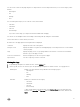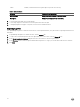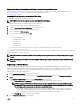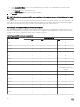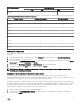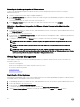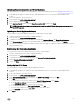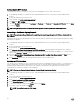Users Guide
You can sort the content on this page using the two drop-down lists. The rst drop-down list lets you sort on le category, which
includes:
• All Categories
• Info
• Warning
• Error
The second drop-down helps you sort on blocks of time, which include:
• Last Week
• Last Month
• Last Year
• Custom Range
If you select custom range, you can pick the start and end date and click Apply.
You can also sort the datagrid columns in ascending or descending order by clicking the column header.
Use the Filter text box to search within your content.
At the bottom of the page grid, the following information is displayed:
Total items
Displays the total count of all log items.
Items per screen Displays the number of log items on the displayed page. Use the drop-down box to set the number
of items per page.
Page Displays the page you are on. Type a page number in the text box or use the Previous and Next
buttons to get you the page you want.
Previous or Next buttons Buttons that guide you to the next or previous pages.
Export All icon Use this to export log content to a CSV le.
Viewing the Logs
1. In OpenManage Integration for VMware vCenter, click the Monitor tab.
2. On the Log tab, view the user actions logs for the OpenManage Integration for VMware vCenter. The Log page shows:
All Categories
Enables you to lter and view the logs based on the following log types:
• All Categories
• Info
• Warning
• Error
Date Filter Enable you to lter and view the logs by:
• Last Week
• Last Month
• Last Year
• Custom Range
To lter the date based on the specic date, select Custom Range from the Date Filter drop-
down list, enter Start date and End date based on the which you need to lter, and then click
Apply.
31