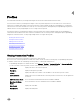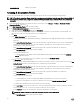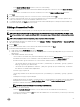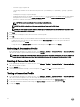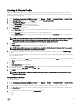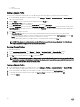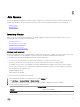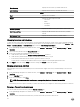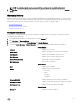Users Guide
NOTE: The scheduled chassis inventory is executed the same time as the scheduled host inventory.
3. Click Run Now. The lists of updated inventoried chassis are displayed with the status against each chassis as Success or
Failure.
Warranty History
Hardware warranty information is retrieved from Dell Online and displayed by the OpenManage Integration for VMware vCenter.
Server’s Service Tag is used to gather warranty information about the server. Warranty data retrieval jobs are set up using the
Conguration Wizard. View your warranty job history on this tab. Tasks you can do on this tab include:
• Viewing Warranty History
• Modifying a Warranty Job Schedule
• Running a Warranty Job Now
Viewing Warranty History
A warranty job is a scheduled task to get warranty information from support.dell.com on all systems. Columns are sortable in
ascending and descending order.
1. In the OpenManage Integration for VMware vCenter, click the Monitor tab.
2.
Click Job Queue → Warranty History.
3. Expand Warranty History to display Hosts Warranty and Chassis Warranty.
4. Select either Hosts Warranty or Chassis Warranty to view your corresponding warranty job history information
vCenter History
vCenters Displays lists of vCenters.
Hosts Passed Displays the number of vCenter Hosts that passed.
Last Warranty Displays the last warranty job that was run.
Next Warranty Displays the next warranty job that will run.
Modify Schedule button Click to edit a warranty job schedule.
Run Now button Click to run a warranty job.
Hosts History
Host Displays the host address.
Status Displays the status. Options include:
• Successful
• Failed
• In Progress
• Scheduled
Duration (MM:SS) Displays the duration of the warranty job in MM:SS.
Start Date and Time Displays the date and time when the warranty job started.
End Date and Time Displays the time the warranty job ended.
Chassis History
Chassis IP Displays the chassis IP address.
29