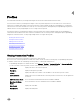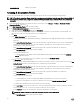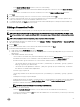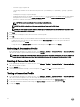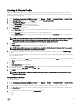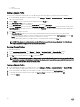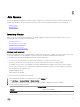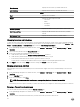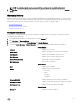Users Guide
5
Job Queue
After the OpenManage Integration for VMware vCenter is congured, you can monitor the inventory, warranty jobs and rmware
updates under the Monitor tab. Inventory and warranty are set up with the Conguration Wizard or from the Settings tab.
• Inventory History
• Warranty History
Inventory History
Inventory Jobs are set up using the Settings tab or the Initial Conguration wizard. Use the Inventory History tab to view your
inventory jobs. Tasks you can do from this tab include:
• Viewing Host Inventory
• Changing Inventory Job Schedules
• Running an Inventory Job Now
• Running a Chassis Inventory Job Now
Viewing Hosts Inventory
A successful completed inventory is required to gather the data. Once the inventory is complete, you can view the inventory results
for the entire datacenter or for an individual host system. Columns are sortable in ascending and descending order.
If server data cannot be retrieved and displayed, there are several possible causes:
• The server is not associated with a connection prole, and therefore you cannot run an inventory job.
• An inventory job has not been run on the server to collect the data, and therefore there is nothing to display.
• The number of host licenses is exceeded, and you must have additional licenses available for the inventory task to complete.
• The server does not have the correct iDRAC license required for 12th and later generation of Dell PowerEdge servers and you
must purchase the correct iDRAC licence.
• Credentials might be wrong
• Target might not be reachable
To view the host inventory details, do the following:
1. In the OpenManage Integration for VMware vCenter, click the Monitor tab.
2. Click Job Queue → Inventory History → Hosts Inventory.
3. To view the server information on a selected vCenter, select a vCenter to display all associated host details.
4. Review the Host Inventory information.
vCenter Details
vCenter Displays vCenter Address.
Hosts Passed Displays any hosts, which have passed.
27