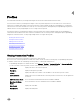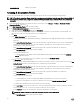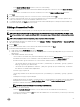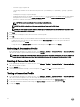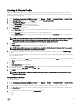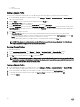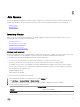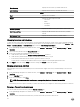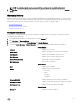Users Guide
c. Delete
d. Test connectivity
Editing a Chassis Prole
After you have congured a chassis prole, you can edit the prole name, description, associated chassis, and credentials.
1.
In the OpenManage Integration for VMware vCenter, on the Manage → Proles → Credential Proles → Chassis Proles
tab, select a chassis prole.
2. Click the Edit icon on the main menu which is displayed as a tilted Pencil icon.
3. The Edit Chassis Prole window is displayed.
4. In the Chassis Prole area, you can edit the Prole Name and optional Description.
5. Under the Credentials area, you can edit the User Name, Password, and Verify Password The password that you type in the
Verify Password must be same as the one you entered in the Password eld. The credentials entered must have administrator
rights on the chassis.
6. Click Apply. The changes are saved.
7. The Associated Chassis tab lets you test the Chassis and Credentials on the selected chassis. Do one of the following:
• To begin the test, select either one chassis or multiple chassis to check and then click the Test Connection icon. The Test
Result column displays whether or not the test connection is successful.
• You can add or delete either one or multiple chassis to a chassis prole by clicking on the Plus icon.
NOTE: If the chassis are not inventoried, only the IP/host name and Service tag are displayed. The elds Chassis
Name and Model are displayed once the chassis is inventoried.
Deleting Chassis Proles
To delete Chassis proles:
1. In the OpenManage Integration, select Manage → Proles → Credential Prole → Chassis Proles window.
2. Select a chassis prole that you want to delete and click the Cross (X) Icon. A warning message is displayed.
3. Click Yes to proceed with deletion or click No to cancel deletion.
NOTE: If all the chassis associated to a Chassis prole have been deselected or moved to dierent proles, a delete
conrmation message will be displayed mentioning the chassis prole does not have any associated chassis and will
be deleted. Click on OK to delete the chassis prole.
Testing a Chassis Prole
1. In the OpenManage Integration for VMware vCenter, on the Manage → Proles → Credential Proles → Chassis Proles
tab, select a single or multiple chassis prole to test. This action may take several minutes to complete.
2. In the Test Chassis Prole dialog, select the chassis you want to test and then click the Test Connection icon.
3. To abort all selected tests and cancel the testing, click Abort All Tests. In the Abort Tests dialog box, click OK.
4. To exit, click Cancel.
26