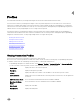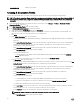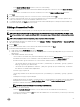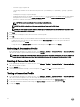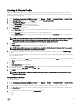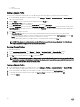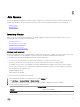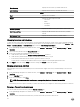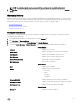Users Guide
Creating A Chassis Prole
OMIVV can monitor all Dell Chassis associated with the Dell servers that are managed by OMIVV. Chassis prole is required to
monitor the chassis. A chassis credential prole can be created to associate with a single or multiple chassis. The chassis prole is
created using the following steps:
1. In the OpenManage Integration for VMware vCenter, select Manage → Proles → Credential Proles → Chassis Prole.
2. In the Chassis Proles page, click on the Plus (+) icon to create a New Chassis Prole.
3. In the Chassis Prole Wizard page, do the following:
a. In the Prole Name text box, enter the prole name.
b. In the Description text box, enter an optional description.
4. Under Credentials do the following:
a. In the User Name text box, type the user name with administrative rights, which is typically used to log on to the Chassis
Management Controller.
b. In the Password text box, type the password for the corresponding user name.
c. In the Verify Password text box, enter the same password you have entered in the Password text box. The passwords
must match.
NOTE: The credentials can be a local or active directory credentials. Before using the Active Directory credentials
with a Chassis Prole, the Active Directory user’s account must exist in Active Directory and the Chassis
Management Controller must be congured for Active Directory based authentication.
5. Click Next.
The Select Chassis page is displayed which shows all the available chassis.
NOTE: Chassis will be discovered and available to be associated with the Chassis Prole only after the successful
inventory run of any modular host present under that chassis.
6. To select either an individual chassis or multiple chassis, select the corresponding check boxes next to the IP/Host Name
column.
If the selected chassis is already a part of another prole then a warning message is displayed, stating that the selected chassis
is associated with a prole.
For example, you have a prole Test associated with Chassis A. If you create another prole Test 1 and try to associate Chassis
A to Test 1 , a warning message is displayed.
7. Click OK.
The Associated Chassis page is displayed.
8. Select the chassis and click on Test Connection Icon to test the chassis connectivity which veries the credentials and the
result is displayed in the
Test Result column as Pass or Fail.
9. Click Finish to complete the prole.
NOTE: You can also add or remove a chassis by clicking on the Plus Icon displayed on the top left corner of the
Associated Chassis page.
Viewing Chassis Proles
To view chassis proles:
1. In the OpenManage Integration for VMware vCenter, select Manage → Proles → Credential Proles → Chassis Proles
window. The Chassis Proles are displayed.
2. If multiple chassis are associated with the Chassis Prole, clicking the arrow icon displays all the associated chassis.
3. In the Chassis View page, you can view the Prole name, description, Chassis IP, service tag and the date you modied the
chassis.
4. You can perform the following actions from the Chassis View Page.
a. Add
b. Edit
25