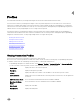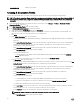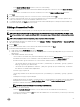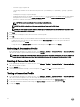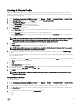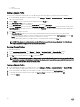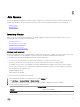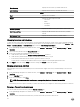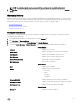Users Guide
• Password: Type your password.
The following characters are not allowed for the password: / (forward slash), &, \ (backslash), . (period), " (quotation
mark).
• Veried password: Type your password again.
• Enable Certicate Check: The default is a cleared check box. To download and store the iDRAC certicate and validate it
during all future connections, select Enable Certicate Check, or clear the Enable Certicate Check check box to
perform no certicate check and not store the certicate.
NOTE: You need to select Enable if you are using Active-Directory.
NOTE: The OMSA credentials are the same credentials as those used for ESXi hosts.
NOTE: For hosts that do not have either an iDRAC Express or Enterprise card, the iDRAC test connection result
states
Not Applicable for this system
.
5. Click Next.
6. In the Select Hosts dialog box, select the hosts for this connection prole.
7. Click OK.
8. The Associated Host tab lets you test the iDRAC and Host Credentials on the selected servers. Do one of the following:
• To begin the test, select the hosts to check and then click the Test Connection icon. The other options are inactive.
When the test is done click Finish.
• To stop the tests click Abort All Tests. In the Abort Tests dialog box, click OK, and then click Finish.
Refreshing A Connection Prole
In the OpenManage Integration for VMware vCenter, on the Manage → Proles → Credential Proles → Connection Proles
tab, up in the VMware vSphere Web Client title bar, click the Refresh icon.
NOTE: After removing the host from vCenter, when you navigate to connection prole page, you will be prompted to
remove the host from connection prole. Upon conrmation, the host will be removed from Connection Prole.
Deleting A Connection Prole
1. In the OpenManage Integration for VMware vCenter, on the Manage → Proles → Credential Proles → Connection Proles
tab, select the proles to delete.
2. Click the Delete icon.
3. On the Delete Conrmation message, to remove the prole, click Yes , or click No to cancel the delete action.
Testing a Connection Prole
1.
In the OpenManage Integration for VMware vCenter, on the Manage → Proles → Credential Proles → Connection Proles
tab, select a connection prole to test. This action may take several minutes to complete.
2. In the Test Connection Prole dialog, select the hosts you want to test and then click the Test Connection icon.
3. To abort all selected tests and cancel the testing, click Abort All Tests. In the Abort Tests dialog box, click OK.
4. To exit, click Cancel.
24