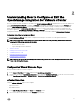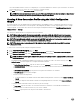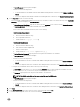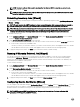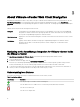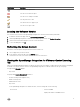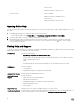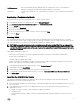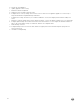Users Guide
3
About VMware vCenter Web Client Navigation
Navigating around VMware vCenter is easy. When you log in to VMware vCenter and land on the home page and Home Tab, the
OpenManage Integration icon is located in the main content area under the Administration group. Use the OpenManage
Integration icon to navigate to the OpenManage Integration for VMware vCenter tab. The Dell group is displayed in the Navigator
Area.
VMware vCenter layout has the following three main sections:
Navigator The Navigator area is the primary menu used to access the dierent views in the console. OpenManage
Integration for VMware vCenter has a special group under the vCenter menu that serves as the primary
access point for OpenManage Integration for VMware vCenter.
Main Content area Displays the views selected in the Navigator. The main content area is the area where most of the content
displays.
Notications Displays vCenter alarms, task and work in progress. OpenManage Integration for VMware vCenter
integrates with the alarm, event and task systems in vCenter to display its own information in the
Notication area.
Navigating to the OpenManage Integration for VMware vCenter Inside
the VMware vCenter
The OpenManage Integration for VMware vCenter is located in a special Dell group within VMware vCenter.
1. Log in to VMware vCenter.
2. In VMware vCenter home page, click the OpenManage Integration icon.
From here you can manage OpenManage Integration for VMware vCenter connection proles, product settings, monitor
inventory and warranty jobs, view the summary page and much more from the tabs in the main content area.
3. To monitor hosts, datacenters, and clusters, in the left-side Navigator, under Inventory Lists, select the host, datacenter or
cluster you want to investigate and then on the Object tab, click the object you want.
Understanding Icon Buttons
The product user interface uses many icon-based action buttons for the actions you take.
Table 1. Icon buttons dened.
Icon Button Denition
Use this plus-sign icon to add or create something new.
Use this add server icon to add a server to a connection prole, datacenter, and cluster,
Use this icon to abort a job.
Use this icon to collapse a list.
16