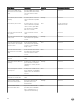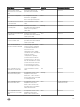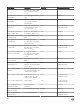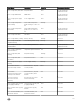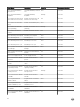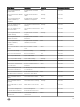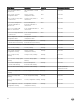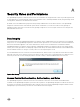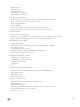Users Guide
– Add host to cluster
– Apply prole to host
– Get CIM credentials
– Congure hosts for compliance
– Get the compliance tasks status
• Dell.Inventory.Congure ReadOnly
– Get all vCenter hosts to construct the vCenter tree while conguring connection proles
– Check if the host is a Dell server when the tab is selected
– Get the vCenter's Address/IP
– Get host IP/Address
– Get the current vCenter session user based on the vSphere client session ID
– Get the vCenter inventory tree to display the vCenter inventory in a tree structure.
• Dell.Monitoring.Monitor
– Get host name for posting the event
– Perform the event log operations, for example get the event count, or change the event log settings
– Register, unregister, and congure events/alerts – Receive SNMP traps and post events
• Dell.Conguration.Firmware Update
– Perform rmware update
– Load rmware repository and DUP le information on the rmware update wizard page
– Query rmware inventory
– Congure rmware repository settings
– Congure staging folder and perform update using the staging feature
– Test the network and repository connections
• Dell.Deploy-Provisioning.Create Template
– Congure HW Conguration Prole
– Congure Hypervisor Deployment Prole
– Congure Connection Prole
– Assign identity
– Deploy
• Dell.Conguration.Perform Host-Related Tasks
– Blink LED, Clear LED, Congure OMSA URL from the Dell Server Management tab
– Launch OMSA Console
– Launch iDRAC Console
– Display and clear SEL log
• Dell.Inventory.Congure Inventory
– Display system inventory in the Dell Server Management tab
– Get storage details
– Get power monitoring details
– Create, display, edit, delete, and test connection proles on the connection proles page
– Schedule, update, and delete inventory schedule
– Run inventory on hosts
137