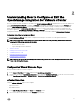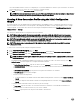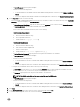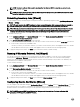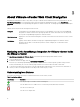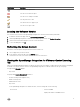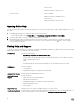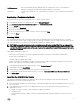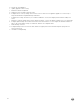Users Guide
– In Verify Password, type the password again.
– Perform one of the following actions:
* To download and store the iDRAC certicate and validate it during all future connections, select Enable Certicate
Check.
* To not store and perform the iDRAC certicate check during all future connections, clear Enable Certicate Check.
4. In the Host Root area, do one of the following:
• For hosts already congured and enabled for Active Directory on which you want to use Active Directory, select Use Active
Directory ; otherwise congure your Host Credentials.
– In Active Directory User Name, type the user name. Type the username in one of these formats: domain/username
or username@domain. The user name is limited to 256 characters.
For host user name and domain restrictions, refer to the following:
Host Username Requirements:
a. Between 1 and 64 characters long
b. No non-printable characters
c. Invalid characters: " / \ [ ] : ; | = , + * ? < > @
Host Domain Requirements:
a. Between 1 and 64 characters long
b. First character must be alphabetical
c. Cannot contain a space
d. Invalid characters: " / \ : | , * ? < > ~ ! @ # $ % ^ & ' ( ) { } _
– In Active Directory Password, type the password. The password is limited to 127 characters.
– In Verify Password, type the password again.
– Perform one of the following actions:
* To download and store the Host certicate and validate it during all future connections, select Enable Certicate
Check.
* To not store and perform the Host certicate check during all future connections, clear Enable Certicate Check.
• To congure Host Credentials without Active Directory, do the following:
– In User Name, the user name is root. This is the default username and you cannot change the username. However, if
the Active directory is set, you can choose any Active directory user and not just root.
– In Password, type the password. The password is limited to 127 characters.
NOTE: The OMSA credentials are the same credentials used for ESXi hosts.
– In Verify Password, type the password again.
– Perform one of the following actions:
* To download and store the Host certicate and validate it during all future connections, select Enable Certicate
Check.
* To not store and perform the Host certicate check during all future connections, clear Enable Certicate Check.
5. Click Next.
6. In the Associated Hosts page, select the hosts for the connection prole and click OK.
7. To test the connection prole, select one or more hosts and click Test Connection.
13