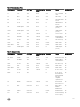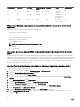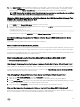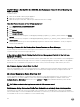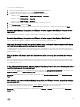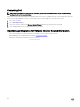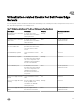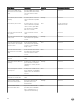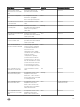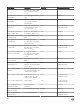Users Guide
Port Number Protocols Port Type Max. Encryption
Level
Direction Usage Congurable
69 TFTP UDP 128–bit In/Out Trivial File
Transfer
No
111 NFS UDP/TCP 128–bit In SUN Remote
Procedure Call
(Portmap)
No
68 BOOTP UDP None Out Bootstrap
Protocol Client
No
What are the Minimum requirements for successful installation and operation of the virtual
appliance?
The following settings outline the minimum appliance requirements:
• Google Chrome, version 28 and later
.
• Microsoft Internet Explorer, version 9 and 10
• Mozilla Firefox, version 22 and later
• Reserved Memory: 2 GB
NOTE: For optimal performance Dell recommends 3 GB.
• Disk: 43.5 GB.
• CPU: 2 virtual CPUs.
How come I do not see my new iDRAC version details listed on the vCenter Hosts & Clusters
page?
After the successful completion of a rmware update task in the vSphere Desktop client’s recent tasks pane, refresh the Firmware
Update page and verify the rmware versions. If the page shows the old versions, then go to Host Compliance page in OpenManage
Integration for VMware vCenter and check the CSIOR status of that host. If CSIOR is not enabled, then enable CSIOR and reboot
host. If the CSIOR was already enabled, then login to the iDRAC console, reset iDRAC, wait for few minutes, and then refresh the
Firmware Update page in vSphere Desktop client.
How Do I Test Event Settings by Using OMSA to Simulate a Temperature Hardware Fault?
To make sure that events are functioning correctly:
1. In the OMSA user interface, navigate to Alert Management → Platform Events.
2. Select the Enable Platform Event Filter Alerts check box.
3. Scroll down to the bottom, and click Apply Changes.
4. To make sure that a specic event is enabled, such as temperature warning, from the tree on the left, select Main System
Chassis.
5. Under Main System Chassis, select Temperatures.
6. Select the Alert Management tab, and select Temperature Probe Warning.
7. Select the Broadcast a Message check box, and select Apply Changes.
8. To cause the temperature warning event, from the tree view on the left, select Main System Chassis.
9. Select Temperatures under Main System Chassis.
10. Select the System Board Ambient Temp link, and select the Set to Values option button.
11. Set the Maximum Warning Threshold to below the current listed reading; for example if the current reading is 27, set the
threshold to 25.
122