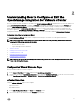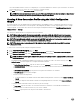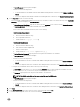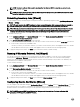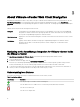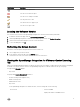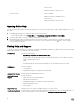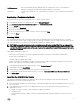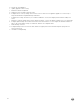Users Guide
Select an individual vCenter for those not congured yet or if you have added a new vCenter to your environment. The vCenter
selection page allows you to select one or more vCenters to congure settings.
3. Click Next to proceed to the Connection Prole description page.
NOTE: If you have multiple vCenter servers as a part of the same SSO and if you chose to congure a single vCenter
server, the following steps must be repeated until you congure each vCenter.
Creating A New Connection Prole using the Initial Conguration
Wizard
A connection prole stores the iDRAC and host credentials that the virtual appliance uses to communicate with Dell servers. Each
Dell server must be associated with a connection prole to be managed by the OMIVV. You may assign multiple servers to a single
connection prole. You can create the Connection Prole using the Conguration Wizard or from OpenManage Integration for
VMware vCenter → Settings.
You can log in to iDRAC and the host using Active directory credentials.
NOTE: Before using the Active Directory credentials with a connection prole, the Active Directory user’s account
must exist in Active Directory and the iDRAC and host must be congured for Active Directory based authentication.
NOTE: The Active Directory credential can be same for both iDRAC and the host or it can be set as separate active
directory credentials. The user credential must have administrative privileges.
NOTE: You cannot create a connection prole if the number of hosts added exceeds the license limit for creating
a Connection Prole.
To create a new connection prole using the Conguration Wizard:
1. In the Connection Prole Description page, click Next.
2. In the Name and Credentials page, enter the Connection Prole Name and an optional Connection Prole Description.
3. In the Name and Credentials page, under iDRAC Credentials, do one of the following:
NOTE: The iDRAC account requires administrative privileges for updating rmware, applying hardware proles, and
deploying hypervisor.
• For iDRACs already congured and enabled for Active Directory on which you want to use Active Directory, select Use
Active Directory; otherwise skip down to congure the iDRAC credentials.
– In Active Directory User Name, type the user name. Type the username in one of these formats: domain/username
or username@domain. The user name is limited to 256 characters. See Microsoft Active Directory documentation for
user name restrictions.
– In Active Directory Password, type the password. The password is limited to 127 characters.
– In Verify Password, type the password again.
– Perform one of the following actions:
* To download and store the iDRAC certicate and validate it during all future connections, select Enable Certicate
Check.
* To not store and perform the iDRAC certicate checking during all future connections, clear Enable Certicate
Check.
• To congure iDRAC credentials without Active Directory, do the following:
– In User Name, type the user name. The user name is limited to 16 characters. See the iDRAC documentation for
information about user name restrictions for your version of iDRAC.
– In Password, type the password. The password is limited to 20 characters.
12