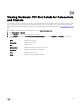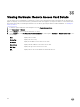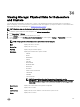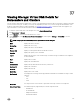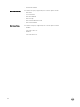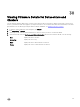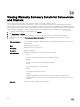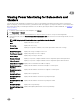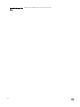Users Guide
37
Viewing Storage: Virtual Disk Details for
Datacenters and Clusters
View the virtual storage details for a datacenter or cluster on the Dell Datacenter/Cluster tab. For information to appear on this page,
you must run an inventory job. The data you view may vary depending on which view you are accessing the data. Hardware views
are directly reporting the data from OMSA and iDRAC. See
Running an Inventory Job Now. Datacenter and cluster pages let you
export information to a CSV le and oers lter/search functionality on the data grid.
1. In VMware vSphere Web client, in the Navigator area, click vCenter Inventory Lists.
2. Click Datacenters or Clusters.
3. On the Objects tab, select the specic datacenter or cluster.
4. On the Monitor tab, click Dell Datacenter/Cluster Information tab, and navigate to Storage → Virtual Disk to view the
following:
NOTE: To display the full list of details, select a specic host from the data grid.
Host Displays the name of the host.
Service Tag Displays the Service Tag.
Name Displays the name of the virtual disk.
Physical Disk Displays on which physical disk the virtual disk is located.
Capacity Displays the capacity of the virtual disk.
Layout Displays the layout type of the virtual storage. This means the type of RAID that was congured
for this virtual disk.
Host Displays the host name.
Name Displays the virtual disk name.
Last Inventory Displays the day, date and time the inventory was last run.
Controller ID Displays the controller ID.
Device ID Displays the device ID.
Media Type Displays either SSD or HDD.
Bus Protocol This displays the technology that the physical disks included in the virtual disk are using. Possible
values are:
• SCSI
• SAS
• SATA
Stripe Size The stripe size refers to the amount of space that each stripe consumes on a single disk.
Default Read Policy The default read policy supported by the controller. Options include:
• Read-Ahead
• No-Read-Ahead
• Adaptive Read-Ahead
• Read Cache Enabled
105