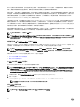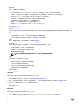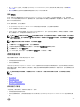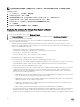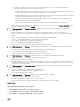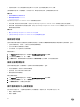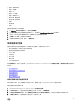Users Guide
the hypervisor against uncorrectable memory errors that would aect it, as well as maintaining NUMA memory
functionality and performance. The four dierent values are:
* NUMA Enabled and Protected: This value indicates that the system is supported and the operating system version is
ESXi 5.5 or later, and the memory operational mode in BIOS is set to NUMA FRM.
* NUMA Enabled and Not Protected: This value indicates that the memory operational mode in BIOS is set to NUMA
FRM, but the operating system does not have support for this feature.
* Disabled: This value indicates that it supports valid systems with any operating system version and here memory
operational mode in BIOS is not set to NUMA FRM.
* Blank: If memory operational mode in BIOS is not supported the NUMA FRM attribute is not displayed.
• Recent System Log Entries provide the 10 most recent system event log entries. To launch the System Event Log window
that displays additional log details, click Details.
4. Under Host Information, click Hardware Inventory to display a list and further details on all components installed in host
system, including:
• Field-replaceable units (FRUs) - DIMMS, system planar, power supplies, backplanes, controller cards, and so on.
• Memory - Number of slots available and in use, maximum capacity and amount of memory in use, and details on individual
DIMMs.
• Network Interface Cards (NICs) - Number of installed cards and details on individual NICs.
• PCI Slots - Total available and number in use, and details on individual slots.
• Power Supplies - Number present and details on individual PSUs.
• Processors - Number present and details on individual CPUs.
• Remote Access Card - IP address information, RAC type, and Web interface URL.
5. Under Host Information, click Storage to display a graphic and detailed view of the capacity and type of physical and virtual
storage, including:
• Host system total storage, uncongured, congured, and global hot spare disk capacity.
• List of how many of each storage component is present in the system.
• Component data table that contains detailed information on that component.
6. Under Host Information, click Firmware to display all Dell Lifecycle Controller rmware information including:
• Update name - BIOS, Dell Lifecycle Controller, power supply, and so on.
• Update type - BIOS, rmware, or application.
• Individual update details - Version, installation time, if an update is in progress or the update status, and the update version.
The update status and version only have data when an update is scheduled, and the update version is the rmware version
to which the system will be updated.
7. Under Host Information, click Power Monitoring to display general power information, energy statistics, and reserve power
information, including:
• Current power budget, prole, warning and failure thresholds.
• Energy consumption, system peak power, and amperage statistics.
• Reserve power and peak reserve capacity.
8. Under Host Information, click Warranty to display system warranty information including:
• Warranty provider name and description of the warranty.
• Start and end dates and how many days are left on the warranty.
• Status of the warranty (Active, Expired) and when the warranty information was last updated.
清查與授權
如果無法擷取及顯示伺服器資料,原因可能有幾種:
• 伺服器未與連線設定檔建立關聯,因此清查工作無法完成。
• 尚未在伺服器執行清查工作以收集資料,因此沒有資料可以顯示。
• 主機授權數超過,必須準備可用的額外授權,清查工作才能完成。
37