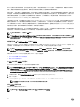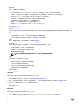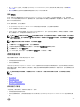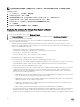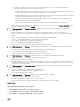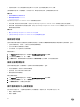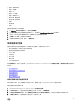Users Guide
註: 為確保清查包含最新資訊,每週應至少執行一次清查工作。清除工作會耗用最少的資源,且不會降低主機效能。
修改清查工作排程:
1. 從「Dell 管理中心」,選取設定 → 清查排程。
2. 若要變更目前的排程,請按一下編輯。
3. 選取在選定日期選項按鈕,然後選取當週某天的核取方塊並輸入時間。 按一下 清除以清除項目。
4. 若要變更清查排程,請按一下套用,或者若要取消清查排程,請按一下取消。
5. 若要立即執行工作,請從管理中心選取工作佇列和和清查歷程記錄索引標籤。
6.
按一下立即執行。
7. 若要更新上次清查工作詳細資料,請按一下重新整理。
Displaying The Inventory For A Single Host System in vCenter
To display the inventory for a single host system:
1. From the vSphere Client's Home, select Hosts and Clusters.
2. From Hosts and Clusters, in the left pane, select the host system, and then select the OpenManage Integration tab.
3. An overview of the selected host is displayed.
The overview provides information on key host server attributes, including individual component health, identication,
hypervisor, and rmware information.
• Hardware Component Health is a graphical representation of the status of all major host server components: system
chassis, power supply, temperature, fans, voltage, processors, batteries, intrusion, hardware log, power management, and
memory. The available status states are:
– Healthy (green check mark) - component operating normally
– Warning (yellow triangle with exclamation point) - component has a non-critical error
– Critical (red X) - component has a critical failure
– Unknown (question mark) - status is unknown for the component
A global health status is displayed in the upper-right header bar.
• Server Information provides identication, hypervisor, and rmware information, such as:
– Host name, power state, iDRAC IP address, Management IP address, connection prole in use, model, service tag and
asset tag numbers, number of days left on the warranty, and when the last inventory scan was performed
– Hypervisor, BIOS rmware, and iDRAC rmware versions
– Fault Resilient Memory (FRM): This is a BIOS attribute and is enabled in the BIOS during initial setup of the sever and
displays the memory operational mode of the server. You need to restart your system when you change memory
operational mode value. This is applicable for R620, R720, T620, M620 and 13th generation servers with ESXi 5.5 or
later version. The four dierent values are:
* Enabled and Protected: This value indicates that the system is supported and the operating system version is ESXi
5.5 or later, and the memory operational mode in BIOS is set to FRM.
* Enabled and Not Protected: This value indicates that the memory operational mode in BIOS is set to FRM, but the
operating system does not have support for this feature.
* Disabled: This value indicates that it supports valid systems with any operating system version and here memory
operational mode in BIOS is not set to FRM.
* Blank: If memory operational mode in BIOS is not supported the FRM attribute is not displayed.
– Non-Uniform Memory Access (NUMA) Fault Resilient Memory (FRM): NUMA FRM is a new memory operating mode
available on the BIOS settings of high-end Dell’s 13th generation of PowerEdge systems with at least two or four
processors. This mode establishes an area of memory that is fault-resilient on all CPUs, providing the same protection to
36