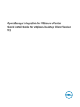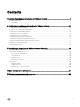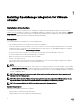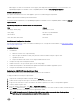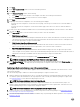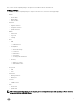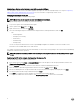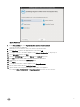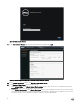Setup Guide
• OMSA support for older servers and ESXi version support (both deployment and management). For more information, see
OpenManage Integration for VMware vCenter Compatibility Matrix available at dell.com/support/manuals.
Software Requirements
The vSphere environment must meet virtual appliance, port access, and listening port requirements.
VMware vSphere has both a desktop client and Web client.
For specic software requirements, see OpenManage Integration for VMware vCenter Compatibility Matrix available at dell.com/
support/manuals.
OpenManage Integration for VMware vCenter Port Requirements
Port Console
443 (https) and 80 (http) Administration console
4433 (https) Auto discovery and handshake
162 and 11620 SNMP trap listener
2049, 4001, 4002, 4003, 4004 NFS Share
Installation and Conguration Overview
The following information is an outline of the OMIVV installation process. To begin the actual installation, see Deploying the OMIVV
OVF Using the vSphere Client.
Installation Overview
1. Install OMIVV.
a. Make sure vCenter server is up and running.
b. Deploy an Open Virtualization Format (OVF) le that contains the OMIVV using the vSphere client.
c. Upload the license le.
d. Register the OMIVV with vCenter server using the Administration Console.
2. Complete the steps in the Conguration Wizard.
3. Enable Dell events to set up event lter options on the Settings page.
4. Enable rmware updates to download rmware updates and make them available to applicable systems.
5. Congure the Dell iDRAC user name and password.
Deploying the OMIVV OVF Using the vSphere Client
This procedure assumes that you have downloaded the zip le from the Dell Web site.
To deploy the OMIVV OVF using the vSphere Client:
1. Unzip the le containing the OMIVV virtual disk, and run setup.exe.
2. Double-click the Setup.exe le to agree to the EULA, extract and obtain the OVF le.
3. Copy/move the OVF le to a location accessible to the VMware vSphere host to which you will upload the appliance.
4. Start the VMware vSphere client.
5. From the VMware vSphere client, select File → Deploy OVF Template.
6. In the Source window, use the Browse button to locate the OVF package. The location can be a local drive, network drive, CD/
DVD, or from the Internet. The OMIVV le size is approximately 1.5 GB.
NOTE: The install can take 10-30 minutes if the OVF package resides on a network share. For the quickest
installation, it is recommended that you host the OVF on a local drive.
5