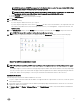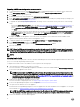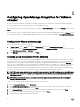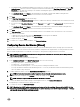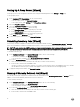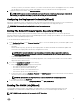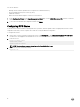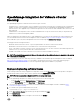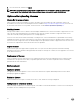Setup Guide
3
OpenManage Integration for VMware vCenter
licensing
The OpenManage Integration for VMware vCenter has two types of licenses:
• Evaluation license—when the OMIVV version 3.2 appliance is powered on for the rst time, an evaluation license is automatically
installed. The trial version contains an evaluation license for ve hosts (servers) managed by the OpenManage Integration for
VMware vCenter. This is applicable only for 11th and later generations of the Dell servers and is a default license, which is for a 90
days trial period.
• Standard license—the full product version contains a standard license for up to 10 vCenter servers and you can purchase any
number of host connections managed by OMIVV.
When you upgrade from an evaluation license to a full standard license, you will receive an email about the order conrmation, and
you can download the license le from the Dell Digital store that is available at http://www.dell.com/support/licensing. Save the
license .XML le to your local system, and upload the new license le by using the Administration Console.
Licensing presents the following information:
• Maximum vCenter Connection Licenses—up to 10 registered and in-use vCenter connections are allowed.
• Maximum Host Connection Licenses—the number of host connections that were purchased.
• In Use—the number of vCenter connection or host connection licenses in use. For host connection, this number represents the
number of hosts (or servers) that have been discovered and inventoried.
• Available—the number of vCenter connections or host connection licenses available for future use.
NOTE: The standard license period is for three or ve years only, and the additional licenses are appended to the existing
license and not over written.
When you purchase a license, the .XML le (license key) is available for download through the Dell Digital store that is available at
http://www.dell.com/support/licensing . If you are unable to download your license key(s), contact Dell Support by going to
www.dell.com/support/softwarecontacts to locate the regional Dell Support phone number for your product.
Buying and uploading software license
You are running a trial license until you upgrade to a full product version. Use the Buy License link from the product to navigate to
the Dell website and buy a license. After you buy it, upload it using the Administration Console.
NOTE: The Buy License option is displayed only if you are using a trial license.
1. In the OpenManage Integration for VMware vCenter, perform one of the following tasks:
• In the Licensing tab, next to Software License, click Buy License.
• In the Getting Started tab, under Basic Tasks, click Buy License.
2. Save the license le to a known location that you had downloaded from the Dell Digital store that is available at http://
www.dell.com/support/licensing.
3. In a web browser, type the Administration Console URL.
Use the format: https://<ApplianceIPAddress>
4. In the Administration Console login window, type the password and click Login.
5. Click Upload license.
6. In the Upload License window, to navigate to the license le, click Browse.
19